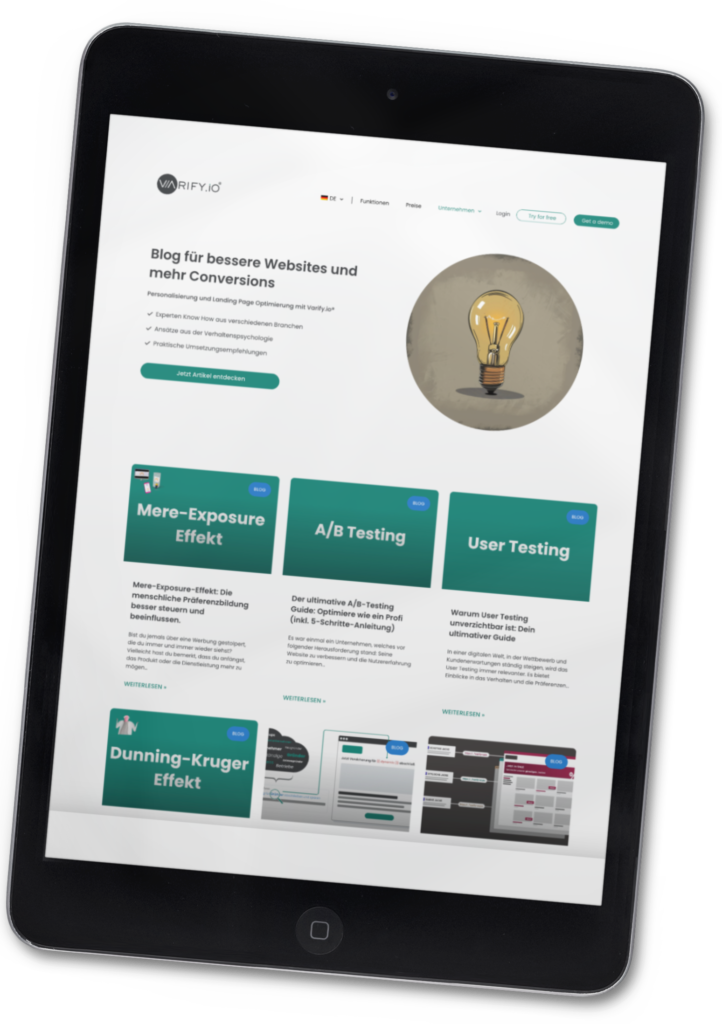Table of contents
The dynamic keyword insertion for Google Ads convinces the visitor to click. The dynamic keyword insertion on landing pages convinces the customer to stay.
Let's illustrate the concept first with a small comparison from everyday life:
Imagine you are in Munich and want to go to the "Münchener Karlsplatz". The way seems easy at first, because it is well signposted. So you follow the signs to Karlsplatz until you finally think that you have arrived at the right place. But then you suddenly no longer read "Karlsplatz", but only see the designation "Stachus" on the street signs.
What do you do now? You'll probably start by asking yourself whether you've made the right turn here or whether you've taken a wrong turn somewhere.
"Stachus" in Munich is just a synonym for "Karlsplatz".
Would you have known that?
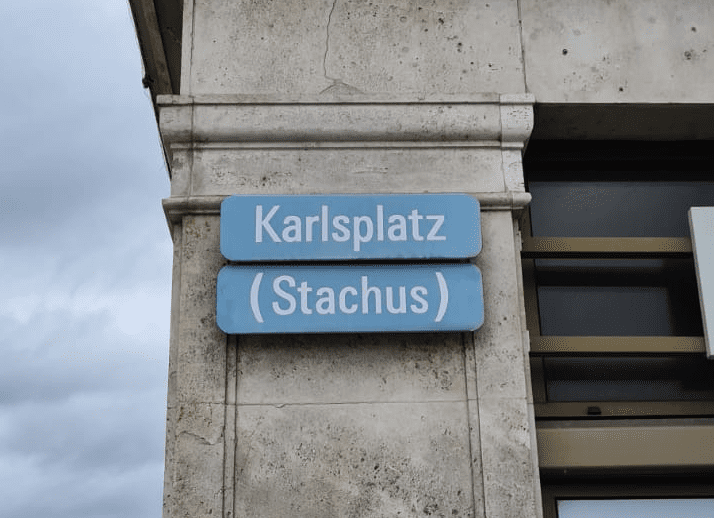
The example just described happens analogously every day on countless websites ... The visitor has a specific intention, makes his search query and clicks on the ad that appeals to him the most. He then finds himself on a landing page that neither matches his search query nor the advertised ad. This not only leads to frustration for the visitor, but also burns your advertising budget.
Anyone who invests money in advertising with Google Ads should also reflect the ad promise on the website. The content that is displayed in the search ad should therefore also appear on the landing page in a similar form. This gives your visitors the feeling that they have arrived at the right place. This way you avoid that visitors leave the page immediately.
Let's remember the example of Munich's Kalsplatz. You were specifically looking for "Karlsplatz", but found "Stachus". That would probably make you feel insecure and you would have wondered whether you had arrived at the right place. In reality, you probably would have gotten on the next subway or you would have continued looking somewhere else. Especially online, it's important that the visitor is properly picked up from the search query to the landing page.
Google has already provided an important tool to increase the CTR of ads with the Dynamic Keyword Insertion.
Dynamic keyword insertion for ads
Search query -> Display -> Landing Page
Anyone searching for a topic on search engines skims the search results and scans the texts for keywords. It is therefore no wonder that Google has had great success with the introduction of the keyword placeholder function (Dynamic Keyword Insertion), as ads can now dynamically contain exactly the same search terms.
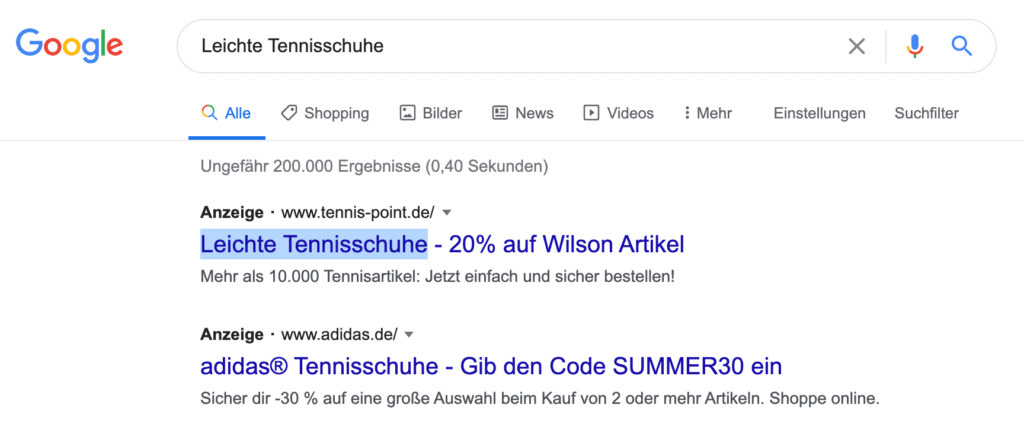
With dynamic keyword insertion, the search terms entered by the user in the Google search are displayed in full in the Google ad as a result. This makes sense, because the better the ad matches the visitor's search term, the more likely it is that the searcher will also click on the ad. No matter what the user is looking for, Google automatically has the right answer.
The good news is, the dynamic keyword insertion is now also transferable to the landing page.
Apply the dynamic keyword insertion on the landing page
- Search requestge -> Display -> Landing Page
- Using Dynamic Keyword Insertion with your Google Ads makes the ads much more relevant to searchers, as mentioned earlier, and leads to more clicks.
- Therefore, it makes sense to extend the principle of dynamic keyword insertion to the landing page as well.
When a visitor "lands" on our landing page, we have the chance to get them to stay. The Dynamic Keyword Insertion for Landing Pages is the perfect strategy to make the most of this opportunity.
The advantages of including the search term on the landing page are clear:
- Fewer bounces on the landing page.
- Better quality factor due to higher relevance.
- Consequently: Higher conversion rates.
- Resources saving, as there is no need to build and maintain multiple sites.
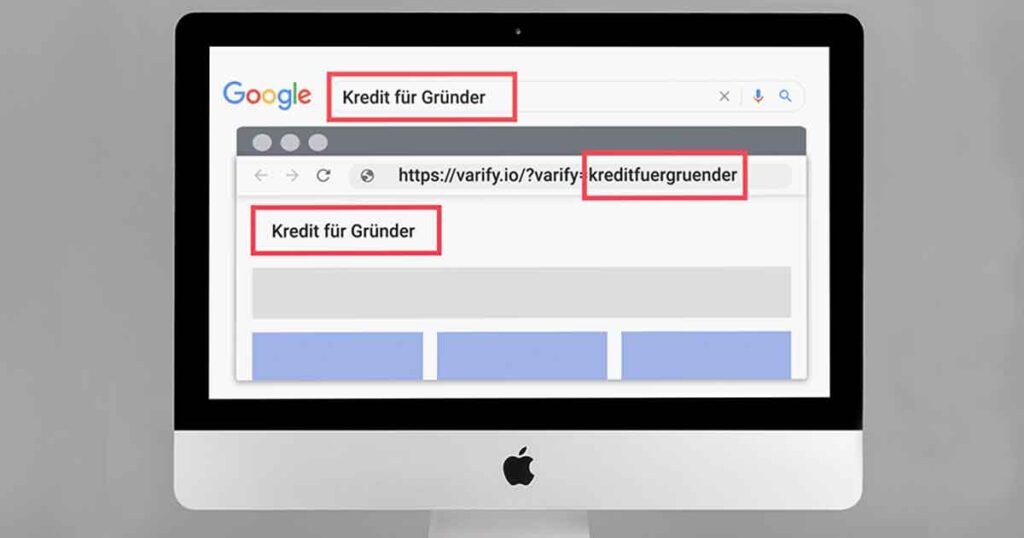
How to implement dynamic keyword insertion on your landing page
Normally, you would have to manually create a landing page per keyword. With Varify.io® you have the possibility to automatically display the visitor's search phrases at any place you define on your website. Alternatively, you would have to create a separate landing page per search phrase for each of your keywords.
Below you will find instructions on how to use the Varify.io® editor to integrate your visitors' search terms on the landing page.
1. Create your Google Ads ad with dynamic keyword insertion
- Log in to Google Ads, select a campaign and click on the "Ads and Extensions" tab.
- Create a new ad (alternatively, you can edit an existing ad).
- Add a curly bracket in the display where you want to show the user's search term (see screenshot below at "Headline 1"). For this you can use the headline lines as well as the description. Select "Keyword placeholder" from the dropdown menu.
- Now define the placeholder for the dynamic keyword insertion. The placeholder you define will only appear by default if either
- a) Google Ads cannot match the search term with a more specific keyword, or
- b) the user's search term is too long (=more than 25 characters).
- In all other cases, your placeholder will be replaced by the user's search term.
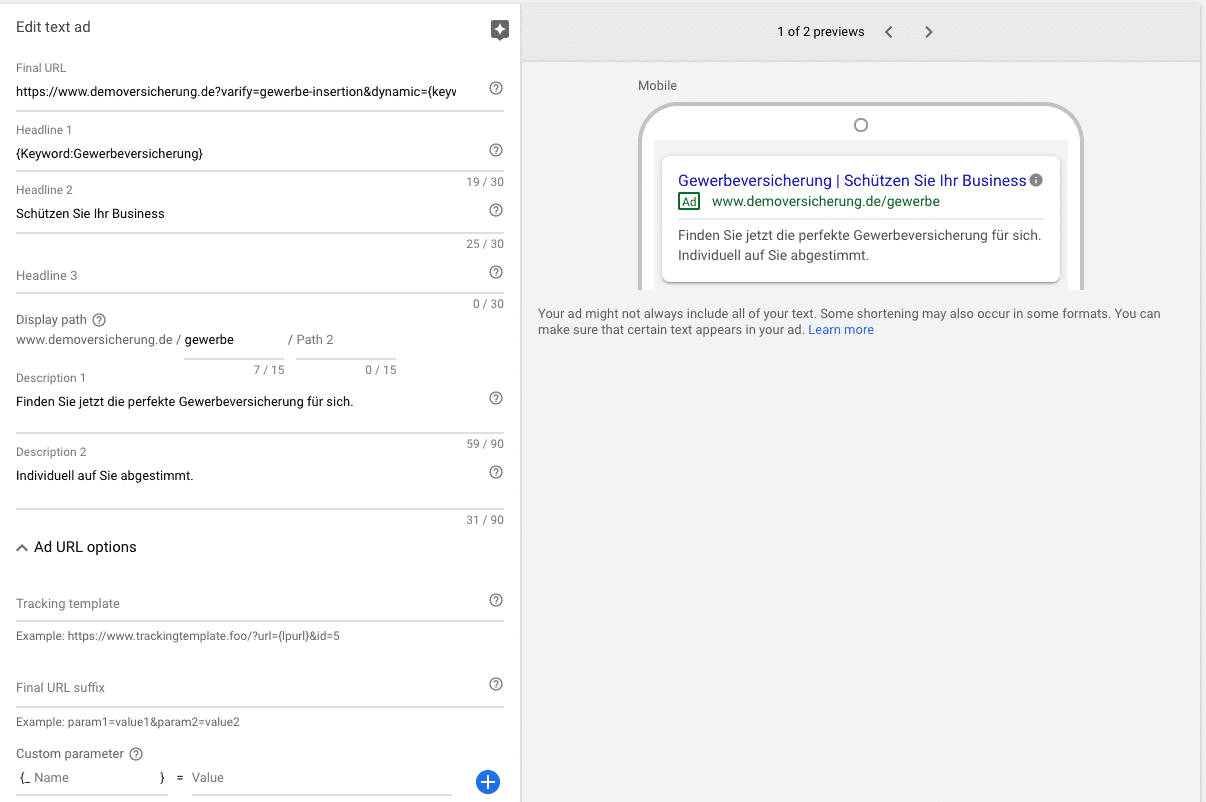
2. Add your keywords
- Go to the "Keywords" tab and click on "+" (make sure you are in the right ad group).
- Now enter one keyword per line on which you want to trigger the dynamic keyword insertion in your ad. Each keyword can contain several words.
- Save your keywords now.
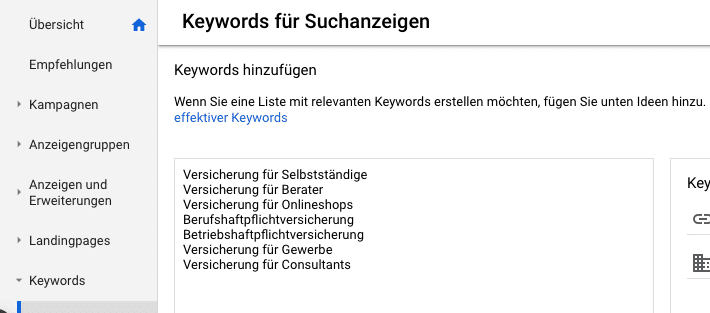
- This completes the setup of dynamic keywords within Google Ads.
3. Insert dynamic placeholders into the landing page
- Now it's time to switch to Varify.io® to dynamize the landing page. It's quick and easy. Without Varify.io® you would need a separate landing page for each keyword. With Varify.io®, all we need to do is create dynamic placeholders on a single page.
- With the function "Keyword Insertion" you can now define the placeholder at your desired position with the editor on Varify.io®. Simply enter {dynamic} at the desired position.
Example:
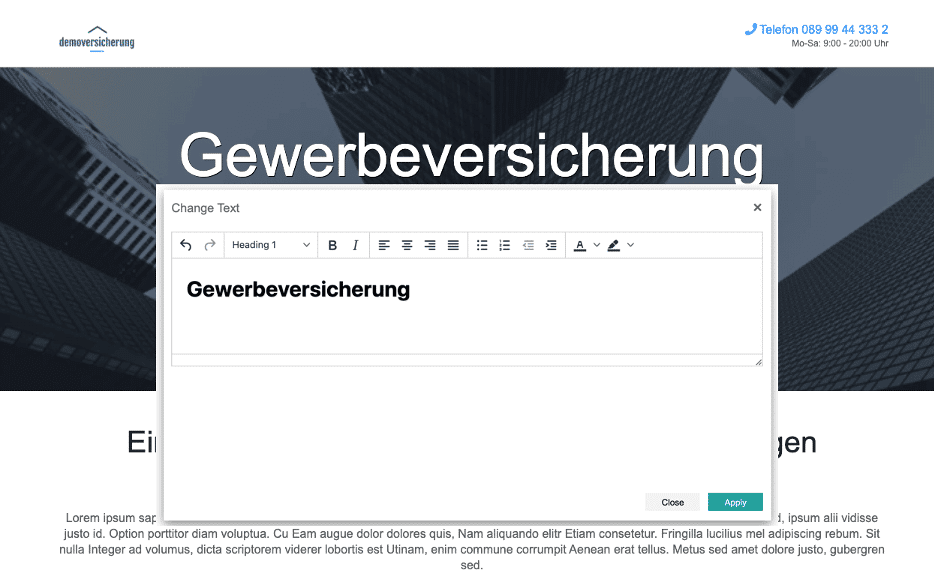
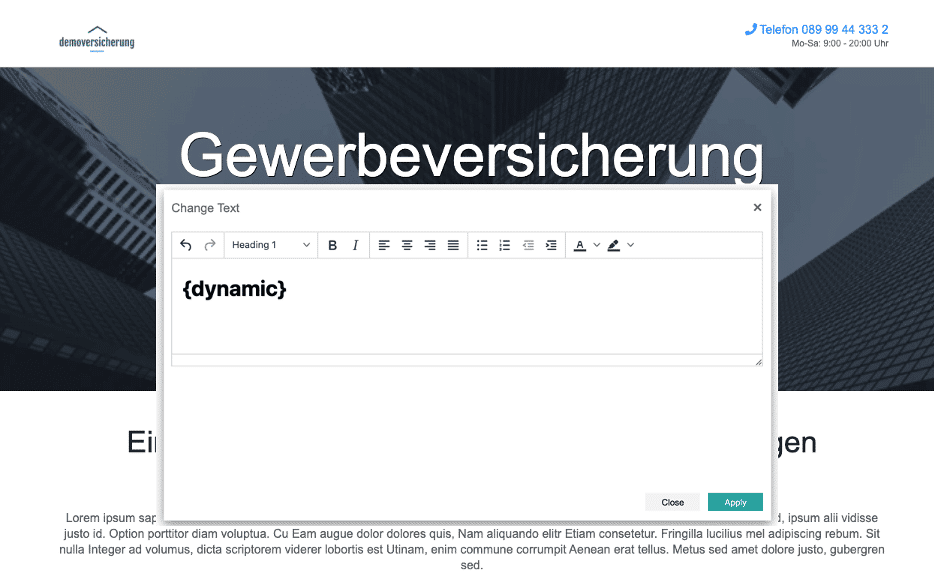
- After you have inserted the placeholder on your landing page, you can now save the change in a new variant. To do this, enter a name of your choice for your new variant, such as "business-insertion".
4. Update the URL of your Google Ads ad
Finally, let's go back to Google Ads. To pass your keywords from Google Ads (AdWords) to your landing page, you need to add the variant name, which also serves as a keyword parameter, to your Varify landing page variant.
Original URL:
www.demoversicherung.de/gewerbe
-> You can always call a varify variant by adding the suffix ?varify=[variant name] to the URL of your landing page.
We remember: We saved our new landing page variant in the Varify.io® editor under the parameter or variant name "gewerbe-insertion".
Varify Landing Page URL:
www.demoversicherung.de/gewerbe?varify=trade-insertion
Now you need to dynamize the Varify landing page URL. To make it dynamic, add a dynamic keyword parameter to the URL. In our example, this parameter is "&dynamic={keyword:commercial insurance}".
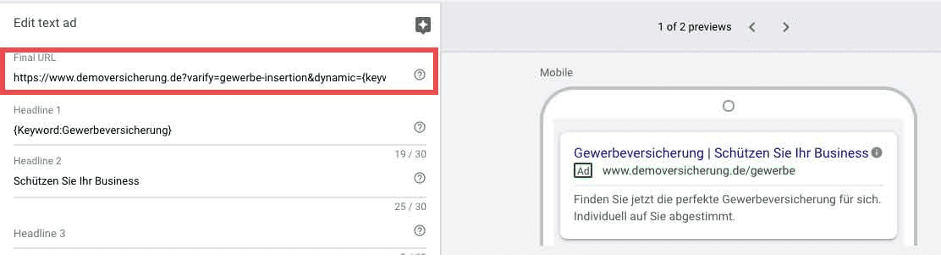
This URL serves as the target URL of your Google Ads ad.
Varify URL with dynamic keyword parameter:
www.demoversicherung.de/gewerbe?varify=commercial-insertion&dynamic={keyword:commercial-insurance}
Very important: You cannot open the variant including the dynamic keyword insertion directly in the browser. This only serves as the target URL for your Google Ads ad. This is because it is a special placeholder logic of Google Ads, which assembles the target URL only afterwards Google internally. From this, for example, depending on the search term, the following target URL is created for the variant:
www.demoversicherung.de/gewerbe?varify=gewerbe-insertion&dynamic=Gründerversicherung
-> For testing purposes, you can replace the URL placeholder {keyword:commercial insurance} with a keyword of your choice. You will then see this instead of the {{dynamic}} placeholder on your landing page.</em
Done! Your landing pages match your ads
Without dynamic keyword insertion on the landing page

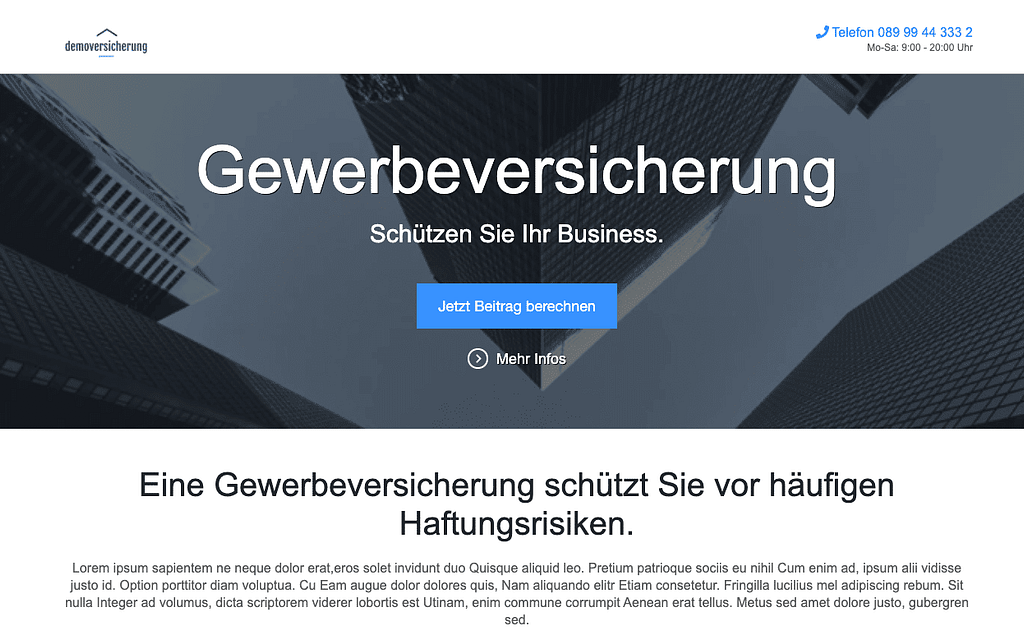
The potential customer is looking for insurance for founders. He clicks on the corresponding ad and lands on a landing page that differs from the wording and therefore appears very generic. The visitor might not feel well met as a result and leave the page.
✔︎ With Dynamic Keyword Insertion on the Landing Page

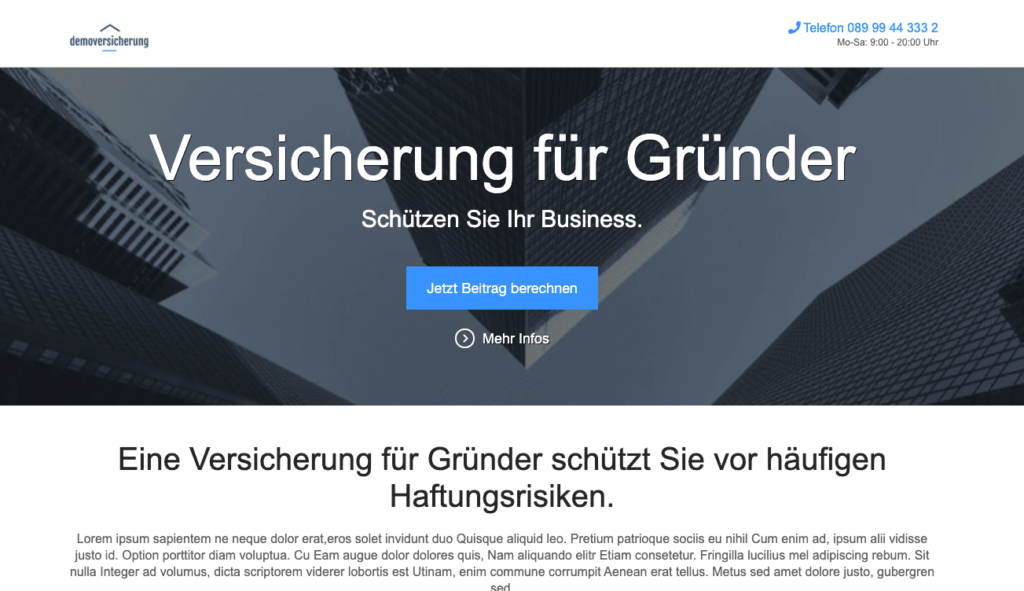
The landing page picks up the visitor targeted to his search query. The probability that the potential customer will engage with the offer is significantly higher and the chance of a deal increases immensely.
More on this topic in our short YouTube video:
I hope that I could make you curious and that the article is useful for your work. Also, I'm looking forward to your feedback 🙂 .
Tip: Would you like to try dynamic keyword insertion? Use the Varify.io® Self Service Account and you can start right away.