Create Varify Subscription
Follow these three simple steps and take out your Varify.io subscription. 🚀
Table of contents
Step 1: Navigate to Team Settings
Important note: A subscription can only be taken out by the account owner.
- Log in to your Varify.io account.
- Click on your profile name at the top right.
- Click on "Team Settings".
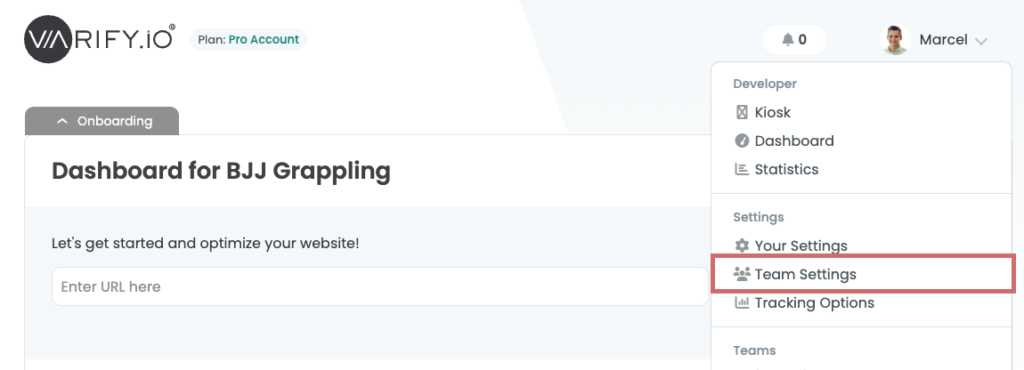
Step 2: Enter a payment method
- Now go to "Payment Method".
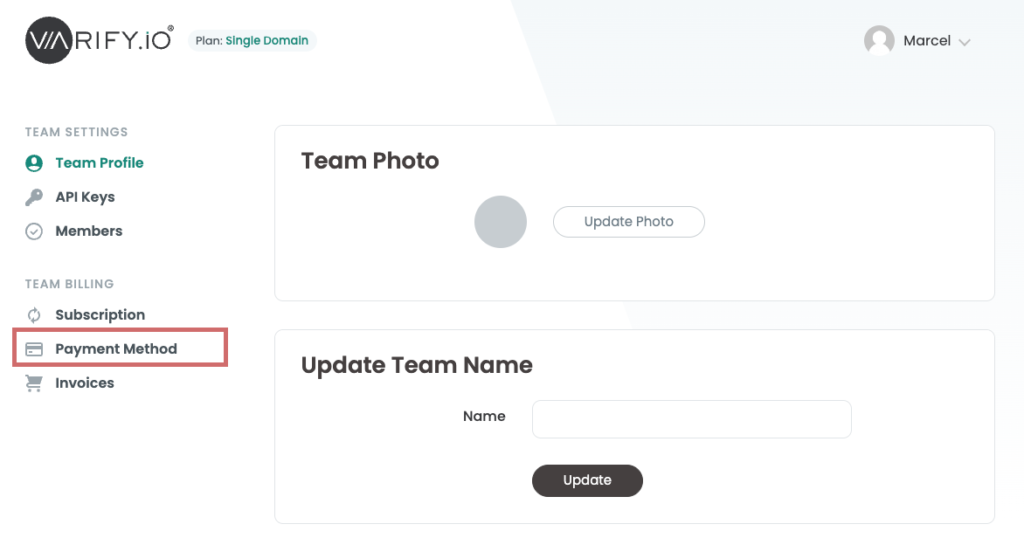
- If you are based in the EU or another country where a VAT ID is required when purchasing a company, please enter it under "Update VAT ID" and then click on "Update".
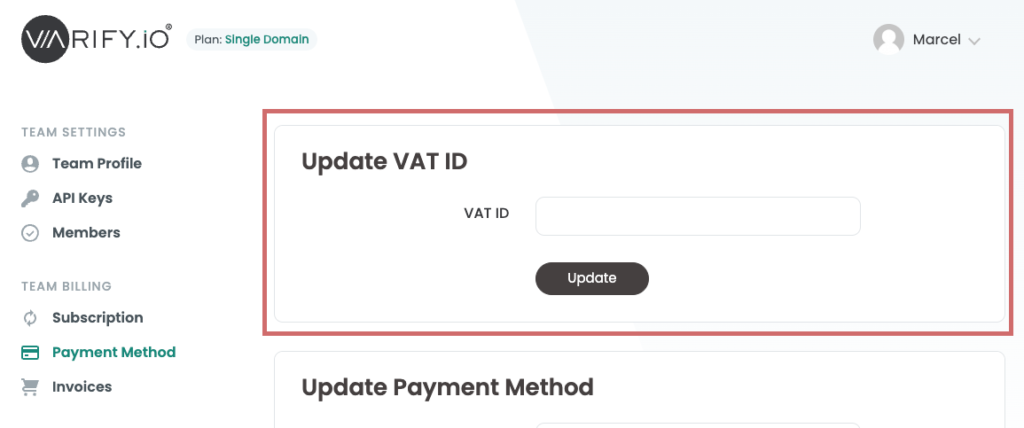
- Enter your credit card details and billing address in the appropriate fields.
- Click on "Update" to save your entries.
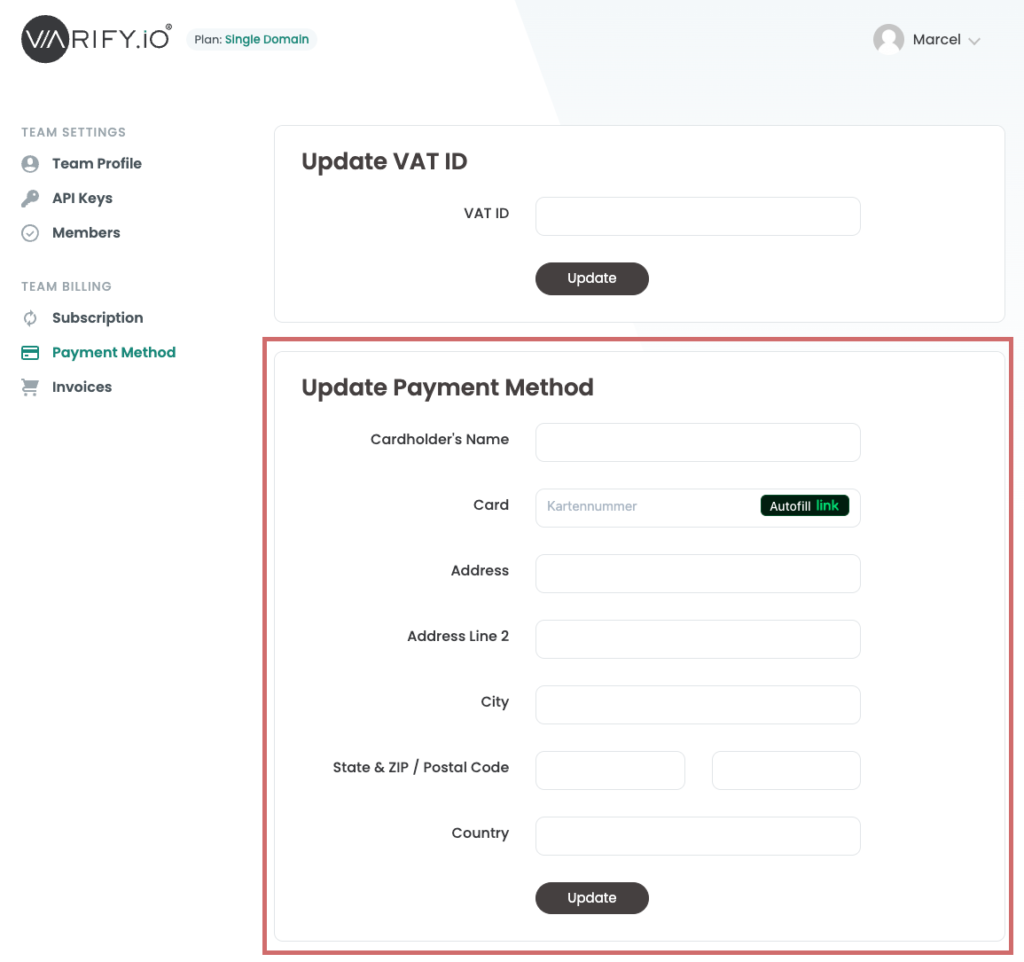
Step 3: Choose a subscription plan
- Now go to "Subscription".
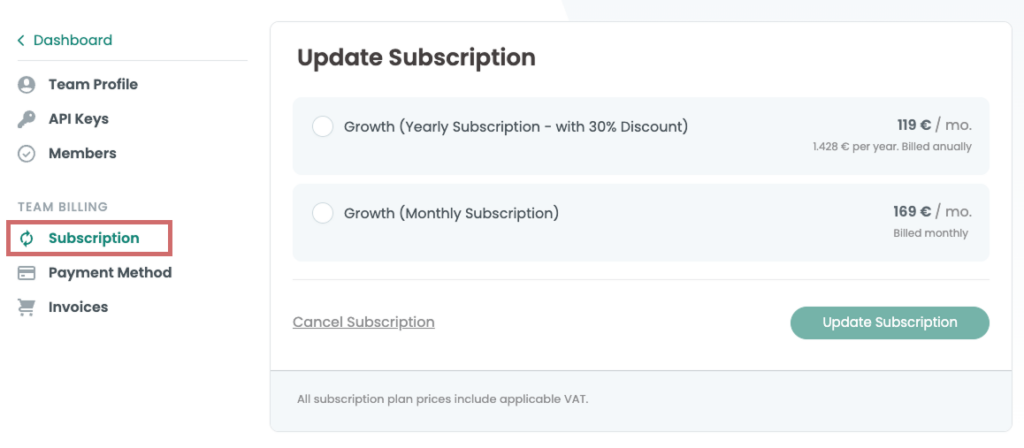
- Select the desired term of your plan ("Monthly" or "Yearly")
- Then click on "Update Subscription"
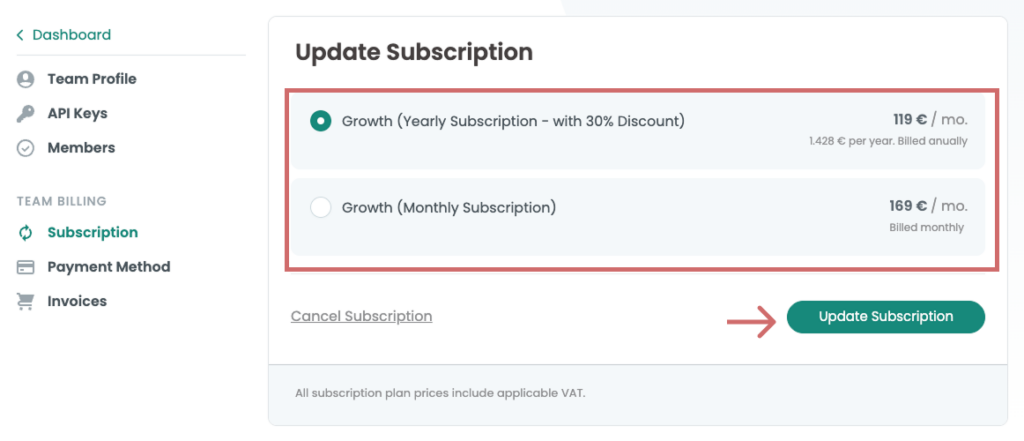
- Confirm the conclusion of your subscription by clicking on "Yes I'm Sure"
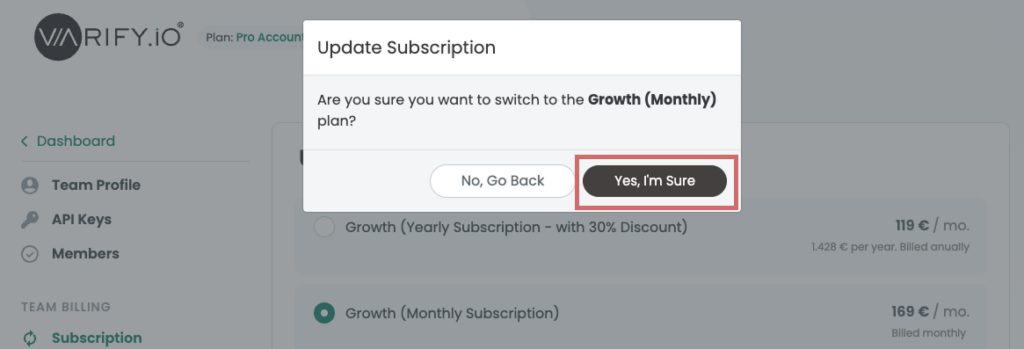
Problems with locking? Write to us!
If you have any difficulties completing your subscription despite following the instructions, our support team is always on hand to help - just get in touch with us!
First steps
Web analytics integrations
Create experiment
Tracking & Evaluation
- Tracking with Varify.io
- GA4 reporting in Varify.io
- Segment and filter reports
- Audience-based evaluation in GA4
- Segment-based evaluation in GA 4
- Matomo - Results analysis
- etracker evaluation
- Calculate significance
- User-defined click events
- Evaluate custom events in explorative reports
- GA4 - Cross-Domain Tracking
- Tracking with Varify.io
- GA4 reporting in Varify.io
- Segment and filter reports
- Audience-based evaluation in GA4
- Segment-based evaluation in GA 4
- Matomo - Results analysis
- etracker evaluation
- Calculate significance
- User-defined click events
- Evaluate custom events in explorative reports
- GA4 - Cross-Domain Tracking
Visual editor
- Campaign Booster: Arrow Up
- Campaign Booster: Exit Intent Layer
- Campaign Booster: Information Bar
- Campaign Booster: Notification
- Campaign Booster: USP Bar
- Add Link Target
- Browse Mode
- Custom Selector Picker
- Edit Content
- Edit Text
- Move elements
- Hide Element
- Keyword Insertion
- Redirect & Split URL Testing
- Remove Element
- Replace Image
- Responsive Device Switcher
- Style & Layout Changes
- Campaign Booster: Arrow Up
- Campaign Booster: Exit Intent Layer
- Campaign Booster: Information Bar
- Campaign Booster: Notification
- Campaign Booster: USP Bar
- Add Link Target
- Browse Mode
- Custom Selector Picker
- Edit Content
- Edit Text
- Move elements
- Hide Element
- Keyword Insertion
- Redirect & Split URL Testing
- Remove Element
- Replace Image
- Responsive Device Switcher
- Style & Layout Changes