Editor or preview variants do not load
Table of contents
When does the error occur?
If you call up your website via the Varify.io dashboard but the Varify.io editor does not load, this is usually because the Varify.io script is not correctly integrated on your website, your website is using a content security policy or the necessary vairfy parameters have been removed.
Possibility 1: Snippet not correctly integrated
Wrong account ID in snippet
The easiest way to check whether the snippet has been implemented with the correct account ID is to open the browser console:
- Click with the right mouse button on an empty area of your web page
- Select "Inspect" or "Inspect element".
- Select the "Console" tab, enter the text varify and press the Enter key.
If you see your account ID in the "iid" field and the value "loaded: true" is displayed, the script has been implemented correctly.
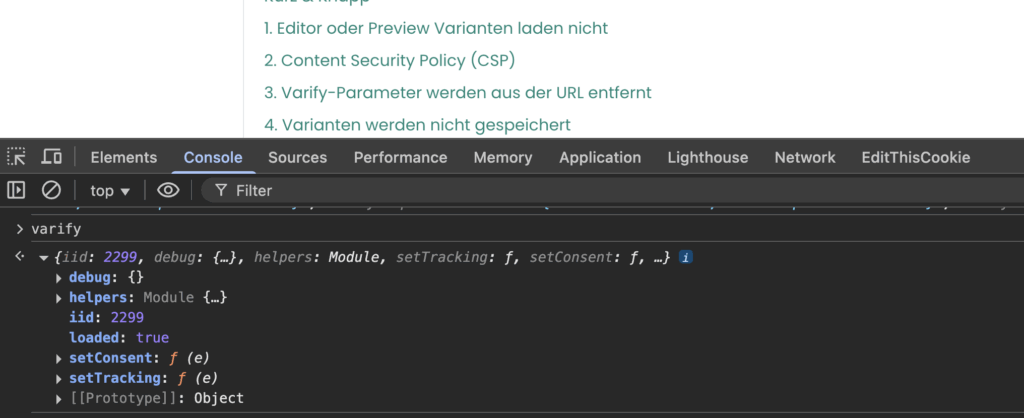
Snippet rendered incorrectly
Some tools, such as user consent tools, can integrate the snippet in a modified form.
We recommend inserting the snippet into the code of your website exactly as it is provided by Varify.
In the following example, you can see a common error: There is an additional open script tag before the integrated Varify.io script. This means that the Varify.io script cannot be loaded correctly.
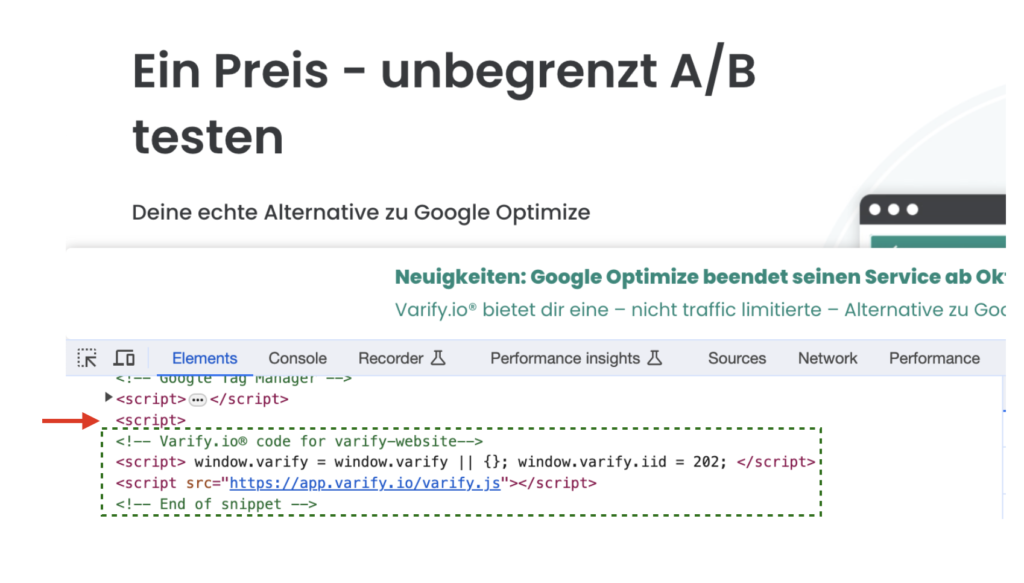
Option 2: Content Security Policy (CSP) error
Websites can set up a Content Security Policy (CSP) to better control the execution of content. Instead of blindly trusting all data from the server, the CSP determines exactly which sources are considered secure. The browser then only loads and executes scripts, styles or other resources from these trusted sources.
You can find out how to recognize and rectify the error here: Content Security Policy (CSP) error
Possibility 3: Varify Script is blocked by Consent-Tool
It is possible that your built-in User Consent Tool is blocking the execution of the Varify script. Check the settings of your consent tool to see if Varify is blocked there. If so, release Varify and the associated code snippet as a trusted vendor.
Option 4: Varify parameters are removed from the URL
When loading the editor or displaying the preview variants via the corresponding preview links, important parameters are appended to the URL.
If these are removed or blocked by your website, the editor or other functions, such as the preview links, may no longer work properly.
You can find out how to fix the error here: Varify parameters are removed from the URL
First steps
Tracking & web analytics integrations
- Tracking with Varify
- Manual Google Tag Manager tracking integration
- Automatic GA4 tracking integration
- Shopify Custom Pixel Integration via Google Tag Manager
- Shopify Tracking
- BigQuery
- PostHog evaluations
- Matomo - Integration via Matomo Tag Manager
- etracker integration
- Piwik Pro Integration
- Consent - Tracking via Consent
- Advanced Settings
- Tracking with Varify
- Manual Google Tag Manager tracking integration
- Automatic GA4 tracking integration
- Shopify Custom Pixel Integration via Google Tag Manager
- Shopify Tracking
- BigQuery
- PostHog evaluations
- Matomo - Integration via Matomo Tag Manager
- etracker integration
- Piwik Pro Integration
- Consent - Tracking via Consent
- Advanced Settings
Create experiment
Targeting
Reporting & evaluation
- GA4 reporting in Varify.io
- BigQuery
- Segment and filter reports
- Share report
- Audience-based evaluation in GA4
- Segment-based evaluation in GA 4
- PostHog Tracking
- Exporting the experiment results from Varify
- Matomo - Results analysis
- etracker evaluation
- Calculate significance
- User-defined click events
- Evaluate custom events in explorative reports
- GA4 - Cross-Domain Tracking
- GA4 reporting in Varify.io
- BigQuery
- Segment and filter reports
- Share report
- Audience-based evaluation in GA4
- Segment-based evaluation in GA 4
- PostHog Tracking
- Exporting the experiment results from Varify
- Matomo - Results analysis
- etracker evaluation
- Calculate significance
- User-defined click events
- Evaluate custom events in explorative reports
- GA4 - Cross-Domain Tracking
Visual editor
- Campaign Booster: Arrow Up
- Campaign Booster: Exit Intent Layer
- Campaign Booster: Information Bar
- Campaign Booster: Notification
- Campaign Booster: USP Bar
- Add Link Target
- Browse Mode
- Custom Selector Picker
- Edit Content
- Edit Text
- Move elements
- Hide Element
- Keyword Insertion
- Redirect & Split URL Testing
- Remove Element
- Replace Image
- Responsive Device Switcher
- Style & Layout Changes
- Campaign Booster: Arrow Up
- Campaign Booster: Exit Intent Layer
- Campaign Booster: Information Bar
- Campaign Booster: Notification
- Campaign Booster: USP Bar
- Add Link Target
- Browse Mode
- Custom Selector Picker
- Edit Content
- Edit Text
- Move elements
- Hide Element
- Keyword Insertion
- Redirect & Split URL Testing
- Remove Element
- Replace Image
- Responsive Device Switcher
- Style & Layout Changes