Experiment Dashboard
Hover over the individual elements of the dashboard to find out more.
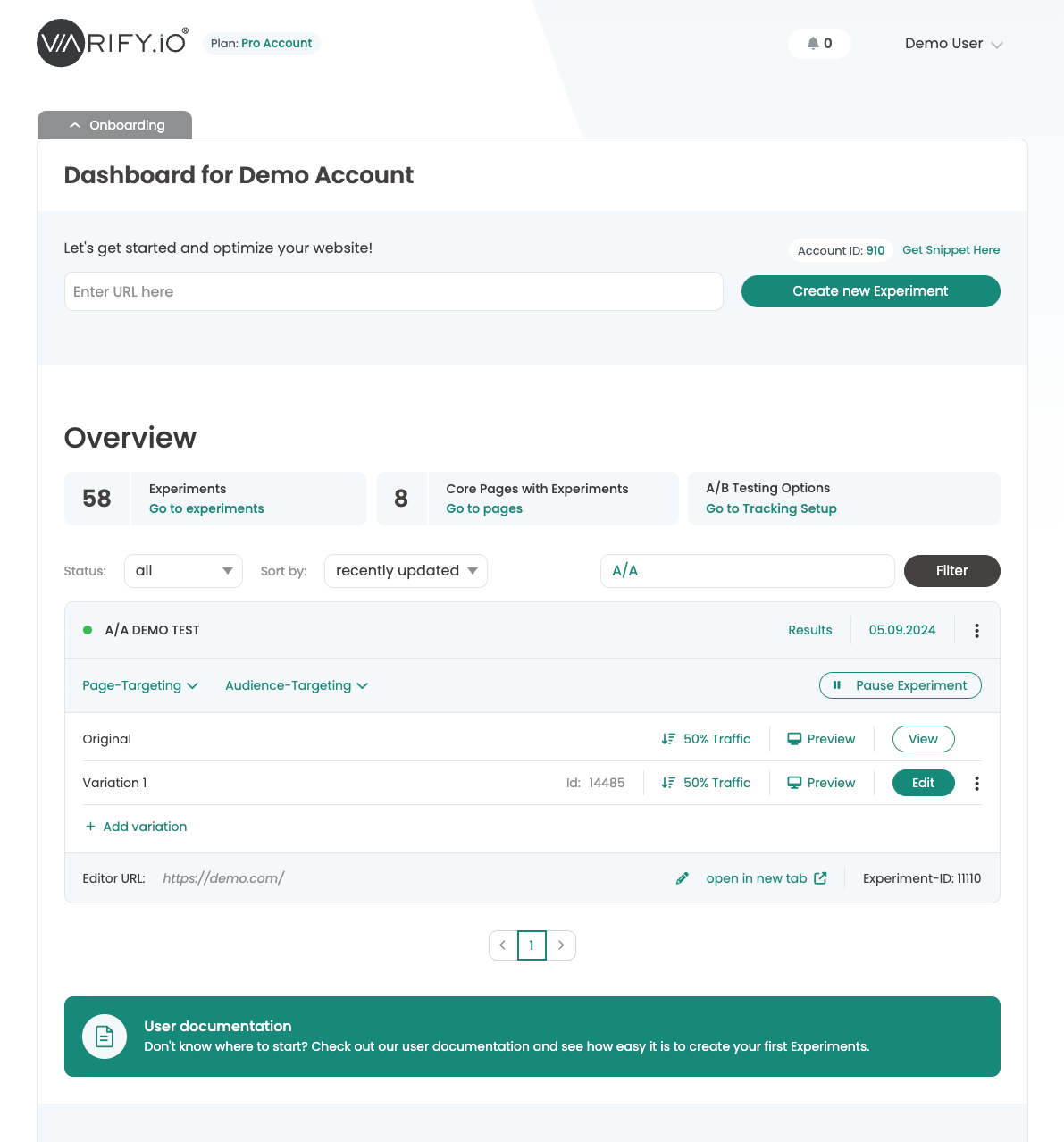
Collapse onboarding
Fold the onboarding in or out to keep the dashboard clear
Account ID
Each Varify account has its own account ID.
In Agency Accounts, the ID is individual for each client.
Create experiment
Enter the URL of the page on which you would like to create an experiment. Then click on the "Create new Experiment" button to open the editor.
Get Snippet here
You can find your Varify snippet here. Add it to your website to start testing.
Status filter and sorting
Filter your dashboard by experiment status or sort your experiments by the last update.
Search
Search for your experiment using the experiment name.
Experiment name and status
Here you will find the name of the experiment. The status dot next to it shows you whether your experiment is active or not.
Results button
If you use the Varify In-tool evaluation, you will find your test results here. The button appears as soon as the experiment has been started.
Start/Stop button
Start or stop your experiments with this button. You can start an experiment as soon as a page targeting has been stored.
First steps
Tracking & Evaluation
- Tracking with Varify.io
- GA4 reporting in Varify.io
- Segment and filter reports
- Audience-based evaluation in GA4
- Segment-based evaluation in GA 4
- Matomo - Results analysis
- etracker evaluation
- Calculate significance
- User-defined click events
- Evaluate custom events in explorative reports
- GA4 - Cross-Domain Tracking
- Tracking with Varify.io
- GA4 reporting in Varify.io
- Segment and filter reports
- Audience-based evaluation in GA4
- Segment-based evaluation in GA 4
- Matomo - Results analysis
- etracker evaluation
- Calculate significance
- User-defined click events
- Evaluate custom events in explorative reports
- GA4 - Cross-Domain Tracking
Web analytics integrations
Further integrations
Create experiment
Expert functions
Visual editor
- Campaign Booster: Arrow Up
- Campaign Booster: Exit Intent Layer
- Campaign Booster: Information Bar
- Campaign Booster: Notification
- Campaign Booster: USP Bar
- Add Link Target
- Browse Mode
- Custom Selector Picker
- Edit Content
- Edit Text
- Move elements
- Hide Element
- Keyword Insertion
- Redirect & Split URL Testing
- Remove Element
- Replace Image
- Responsive Device Switcher
- Style & Layout Changes
- Campaign Booster: Arrow Up
- Campaign Booster: Exit Intent Layer
- Campaign Booster: Information Bar
- Campaign Booster: Notification
- Campaign Booster: USP Bar
- Add Link Target
- Browse Mode
- Custom Selector Picker
- Edit Content
- Edit Text
- Move elements
- Hide Element
- Keyword Insertion
- Redirect & Split URL Testing
- Remove Element
- Replace Image
- Responsive Device Switcher
- Style & Layout Changes
Further useful content