Add HTML
Table of contents
In short
With the "Add HTML" function, you have the option of adding new code to your website. This function should only be used by experienced users.
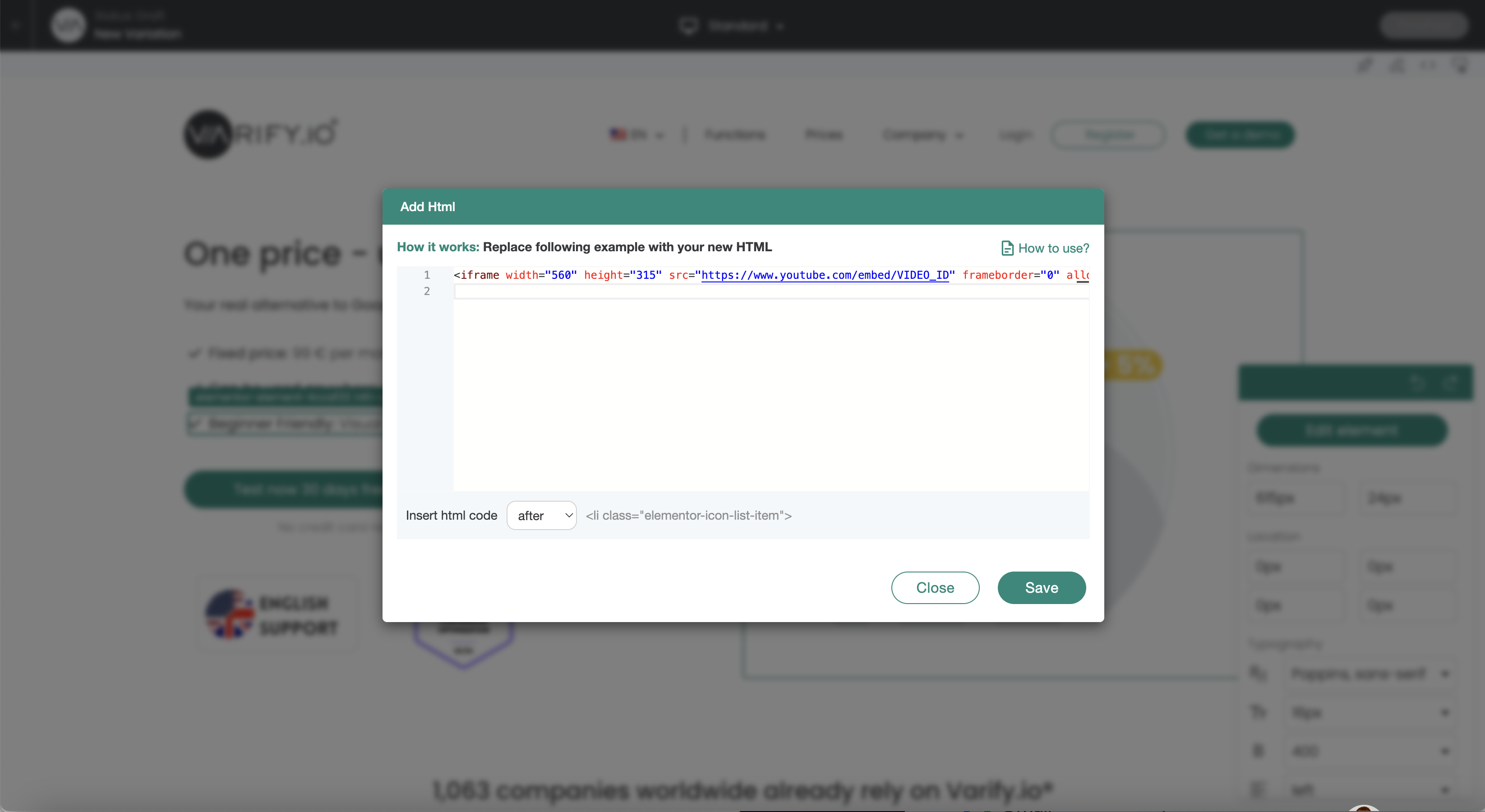
Use Cases
Important Notice:
Elements that have been inserted via "Add HTML" cannot be subsequently adjusted via the editor.
Example: The target URL of an element (button) that has been inserted cannot be subsequently adjusted via "Add Link Target".
Overview of exemplary Use Cases
Add heading
<h1>Your new headline</h1>
Add text
<p>Your new text</p>
Add call to action button
<a href="https://www.beispiel.de" target="_blank">
<button style="background-color: #007bff; color: white; padding: 10px 20px; border: none; cursor: pointer;">Learn more</button>
</a>
Add testimonial / quote
<blockquote>
<p>"This product has changed my life!" - Max Mustermann</p>
</blockquote>
Add images
<img decoding="async" src="data:image/svg+xml,%3Csvg%20xmlns='http://www.w3.org/2000/svg'%20viewBox='0%200%200%200'%3E%3C/svg%3E" alt="Product description" data-lazy-src="url-zum-bild.jpg"><noscript><img decoding="async" src="url-zum-bild.jpg" alt="Product description"></noscript>
Add lists
<ul>
<li>Free shipping</li>
<li>30 days return policy</li>
<li>24/7 customer support</li>
</ul>
Add advantages
<ul style="list-style-type: none;">
<li><span style="color: green;">✔</span> Free shipping</li>
<li><span style="color: green;">✔</span> 30 days return policy</li>
<li><span style="color: green;">✔</span> 24/7 customer support</li>
</ul>
Add iframe / YouTube video
<iframe width="560" height="315" src="https://www.youtube.com/embed/VIDEO_ID" frameborder="0" allow="accelerometer; autoplay; encrypted-media; gyroscope; picture-in-picture" allowfullscreen></iframe>
First steps
Tracking & Evaluation
- Tracking with Varify.io
- GA4 reporting in Varify.io
- Segment and filter reports
- Audience-based evaluation in GA4
- Segment-based evaluation in GA 4
- Matomo - Results analysis
- etracker evaluation
- Calculate significance
- User-defined click events
- Evaluate custom events in explorative reports
- GA4 - Cross-Domain Tracking
- Tracking with Varify.io
- GA4 reporting in Varify.io
- Segment and filter reports
- Audience-based evaluation in GA4
- Segment-based evaluation in GA 4
- Matomo - Results analysis
- etracker evaluation
- Calculate significance
- User-defined click events
- Evaluate custom events in explorative reports
- GA4 - Cross-Domain Tracking
Web analytics integrations
Further integrations
Create experiment
Expert functions
Visual editor
- Campaign Booster: Arrow Up
- Campaign Booster: Exit Intent Layer
- Campaign Booster: Information Bar
- Campaign Booster: Notification
- Campaign Booster: USP Bar
- Add Link Target
- Browse Mode
- Custom Selector Picker
- Edit Content
- Edit Text
- Move elements
- Hide Element
- Keyword Insertion
- Redirect & Split URL Testing
- Remove Element
- Replace Image
- Responsive Device Switcher
- Style & Layout Changes
- Campaign Booster: Arrow Up
- Campaign Booster: Exit Intent Layer
- Campaign Booster: Information Bar
- Campaign Booster: Notification
- Campaign Booster: USP Bar
- Add Link Target
- Browse Mode
- Custom Selector Picker
- Edit Content
- Edit Text
- Move elements
- Hide Element
- Keyword Insertion
- Redirect & Split URL Testing
- Remove Element
- Replace Image
- Responsive Device Switcher
- Style & Layout Changes