Anti-flicker script
Table of contents
In short
The anti-flicker script can be used to prevent the typical phenomenon of flickering during A/B testing. This script can optionally be integrated before the Varify.io® code snippet.
What is flickering?
In the variant of an A/B or redirect test, the website is first loaded without any changes. The variant then changes the website. When the variant is displayed, the user may experience "flickering", which is referred to as flickering.
Such page flickering can be prevented by an anti-flicker script.
Integrate anti-flicker script
Anti-flicker script code
You can copy the anti-flicker script directly from here and integrate it into your website.
<style>.varify-antiflicker{opacity:0 !important}</style>
<script>(function (n,o, f,l,i,c,k,e,r) {
var z = n.classList;z.add(o);setTimeout(()=>z.remove(o),f)
}(document.documentElement, 'varify-antiflicker', 4000));</script>
<style>.varify-antiflicker{opacity:0 !important}</style>
<script>(function (n,o, f,l,i,c,k,e,r) {
var z = n.classList;z.add(o);setTimeout(()=>z.remove(o),f)
}(document.documentElement, 'varify-antiflicker', 4000));</script>
Where must the anti-flicker script be placed?
The anti-flicker script must be integrated into your website, just like the Varify.io® code snippet. For the script to work, it must be placed above the already integrated Varify.io® code snippet.
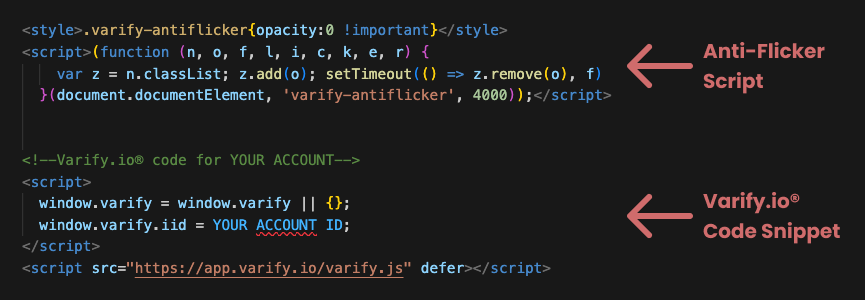
Advantages and disadvantages of the anti-flicker script
| Advantage | Disadvantage |
|---|---|
No side flickering Improved user experience: Less user distraction due to flickering Lower bounce rate: Pages without flickering tend to have a higher engagement rate | Possible negative effect on Core Web Vitals: Extended loading time of the website |
Technical explanation
The anti-flicker script ensures that the page is hidden until Varify provides feedback as to whether a variant has been played or whether a variant should be played.
As long as the variation has not been fully loaded, the website is hidden and the user only sees a white background.
As soon as the variant has been fully loaded, the script displays the loaded page.
Hiding usually takes place within a few milliseconds, so that the user normally does not notice anything.
The script hides the page for a maximum of 4 seconds. The website is then displayed, even if the variant has not yet been fully retrieved from the server. The value of 4 seconds can also be replaced by a longer or shorter time in the script.
First steps
Tracking & Evaluation
- Tracking with Varify.io
- GA4 reporting in Varify.io
- Segment and filter reports
- Audience-based evaluation in GA4
- Segment-based evaluation in GA 4
- Matomo - Results analysis
- etracker evaluation
- Calculate significance
- User-defined click events
- Evaluate custom events in explorative reports
- GA4 - Cross-Domain Tracking
- Tracking with Varify.io
- GA4 reporting in Varify.io
- Segment and filter reports
- Audience-based evaluation in GA4
- Segment-based evaluation in GA 4
- Matomo - Results analysis
- etracker evaluation
- Calculate significance
- User-defined click events
- Evaluate custom events in explorative reports
- GA4 - Cross-Domain Tracking
Web analytics integrations
Further integrations
Create experiment
Expert functions
Visual editor
- Campaign Booster: Arrow Up
- Campaign Booster: Exit Intent Layer
- Campaign Booster: Information Bar
- Campaign Booster: Notification
- Campaign Booster: USP Bar
- Add Link Target
- Browse Mode
- Custom Selector Picker
- Edit Content
- Edit Text
- Move elements
- Hide Element
- Keyword Insertion
- Redirect & Split URL Testing
- Remove Element
- Replace Image
- Responsive Device Switcher
- Style & Layout Changes
- Campaign Booster: Arrow Up
- Campaign Booster: Exit Intent Layer
- Campaign Booster: Information Bar
- Campaign Booster: Notification
- Campaign Booster: USP Bar
- Add Link Target
- Browse Mode
- Custom Selector Picker
- Edit Content
- Edit Text
- Move elements
- Hide Element
- Keyword Insertion
- Redirect & Split URL Testing
- Remove Element
- Replace Image
- Responsive Device Switcher
- Style & Layout Changes