Redirect & Split URL Testing
Table of contents
In short
With the redirect function, you can redirect incoming users from one or more pages to another page. If you use this function in an A/B test, you can perform a "split URL test". This allows you, for example, to test your current page against a new version of the page that is accessible via a different URL.
If you want to forward traffic to many different URLs based on rules, you can find here Further information.
Step-by-Step Tutorial
Create a split URL test with Varify.io
Create Redirect URL in Editor
Create a new variant and click on the "Redirect URL" icon. Then enter the URL to which incoming users should be redirected in the URL input field.
Important Notice:
When entering the URL, be sure to enter the full, absolute URL.
-> “https://www.demoshop.com/new-home" and not "demoshop.com/new-home".
Contact us if you have any questions: https://varify.io/kontakt/
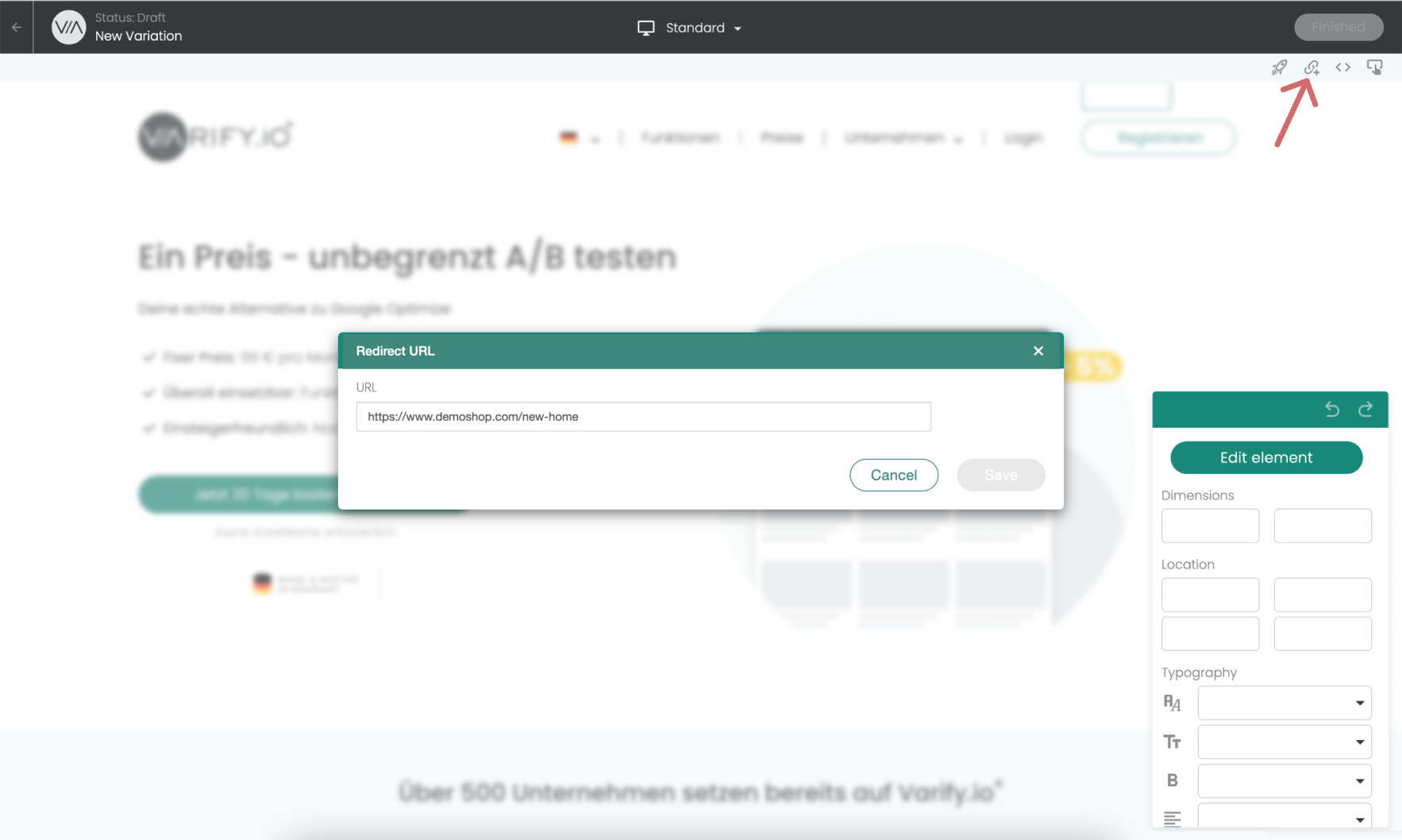
Set up page targeting
After you have created and saved the redirect URL in the visual editor, you can define the settings for the split test in the Varify.io dashboard.
- In Page Targeting, enter the URL on which your experiment should take place. This is the URL from which you want to redirect to the redirect URL. -> Do NOT enter the redirect URL!
- Set the matching type to "Simple Match"
- Set the desired traffic distribution for your variant
- Start the redirect experiment
Example: The screenshot shows the setting that 50% users who come to https://www.demoshop.com/ are now redirected to the URL that was previously entered in the created variant under Redirect URL.
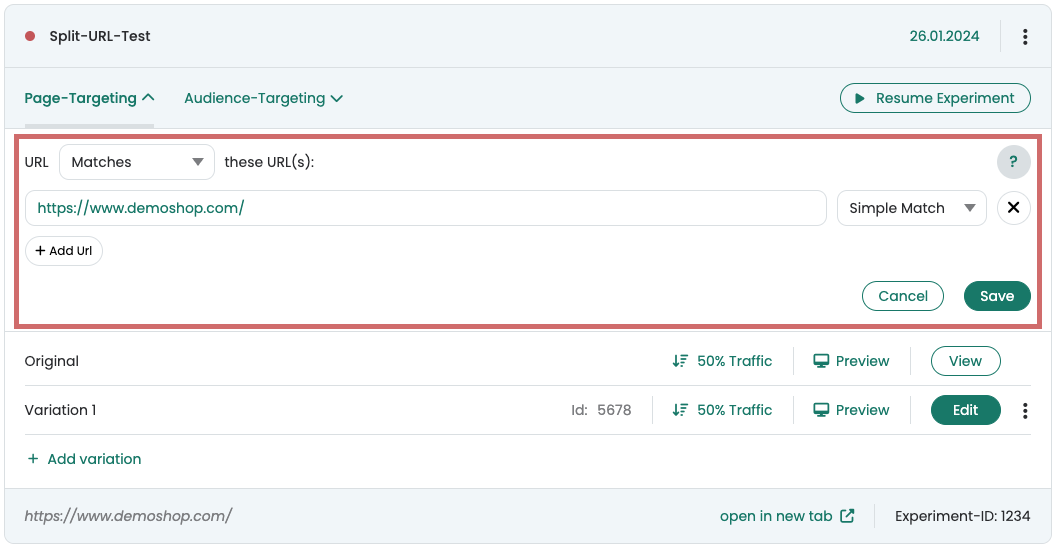
Redirect variant creates an infinite loop
Under certain circumstances, page targeting can create an endless loop for redirected users. However, this will not happen if your newly created page has its own URL.
For example, if your redirect URL only contains one additional parameter to the original URL:
Original: https://www.demoshop.com
Redirect: https://www.demoshop.com?page=newlp
You can find out how to easily solve the problem here: Avoid endless loops in url split tests
Evaluation of the split URL test
Like any other experiment, a split URL test can be easily evaluated in Google Analytics 4. You can find the corresponding instructions here: Evaluation of results in GA4
- Create a new exploratory report
- Create a segment for the original variant, i.e. the variant in which users are not redirected. (Experiment ID:Original)
- Then create a segment for the forwarded users. In other words, those who are in the variant. (Experiment ID:Variant ID)

First steps
Tracking & Evaluation
- Tracking with Varify.io
- GA4 reporting in Varify.io
- Segment and filter reports
- Audience-based evaluation in GA4
- Segment-based evaluation in GA 4
- Matomo - Results analysis
- etracker evaluation
- Calculate significance
- User-defined click events
- Evaluate custom events in explorative reports
- GA4 - Cross-Domain Tracking
- Tracking with Varify.io
- GA4 reporting in Varify.io
- Segment and filter reports
- Audience-based evaluation in GA4
- Segment-based evaluation in GA 4
- Matomo - Results analysis
- etracker evaluation
- Calculate significance
- User-defined click events
- Evaluate custom events in explorative reports
- GA4 - Cross-Domain Tracking
Web analytics integrations
Further integrations
Create experiment
Expert functions
Visual editor
- Campaign Booster: Arrow Up
- Campaign Booster: Exit Intent Layer
- Campaign Booster: Information Bar
- Campaign Booster: Notification
- Campaign Booster: USP Bar
- Add Link Target
- Browse Mode
- Custom Selector Picker
- Edit Content
- Edit Text
- Move elements
- Hide Element
- Keyword Insertion
- Redirect & Split URL Testing
- Remove Element
- Replace Image
- Responsive Device Switcher
- Style & Layout Changes
- Campaign Booster: Arrow Up
- Campaign Booster: Exit Intent Layer
- Campaign Booster: Information Bar
- Campaign Booster: Notification
- Campaign Booster: USP Bar
- Add Link Target
- Browse Mode
- Custom Selector Picker
- Edit Content
- Edit Text
- Move elements
- Hide Element
- Keyword Insertion
- Redirect & Split URL Testing
- Remove Element
- Replace Image
- Responsive Device Switcher
- Style & Layout Changes