Advanced setup options
Table of contents
In short
In Advanced Setup, you can make additional (optional) settings for your tracking setup. The most important option here is the setting for the variant assignment for your experiments.

User Group Identification - Variant assignment
Specify whether the variant assignment of your test participants is repeated for each new session or whether it remains permanently, across sessions.
- Local Storage (default): The group assignment is retained. Test participants keep their assigned group as long as the test is active - even if they visit the page again.
- Group assignment is reassigned each time a new session is started. This happens, for example, when a visitor closes the tab or browser and returns later.
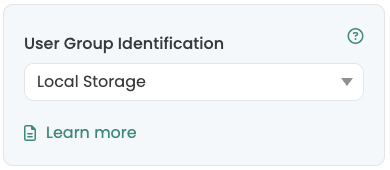
Start Tracking on Activation Event
Step-by-Step Tutorial
Start Tracking on Activation Event
Use this setting to specify whether experiment delivery and tracking should be separated from each other. By default, we recommend that they are separated so that the events can also be received more reliably by GA4.
Activated (default setting): The Varify events are only sent when the Varify Activate Tracking Script is executed. This ensures that:
The Varify tracking events are only sent after the Google configuration tag has been loaded.
If GA4 is only loaded with user consent, the Varify events are automatically sent to GA4 with the user consent.
- Deactivated: The events are immediately written to the data layer when the variant is played.
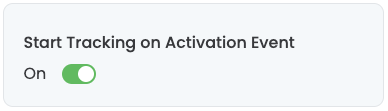
Varify Activate Tracking Script
<script>
if (window.varify && typeof window.varify.setTracking === 'function') {
window.varify.setTracking(true);
} else {
window.addEventListener('varify:loaded', function () {
window.varify.setTracking(true);
});
}
</script>
We have been using an updated Activate Tracking Script since 29.10.2025.
However, all previously implemented scripts remain valid and continue to function without any adjustments.
Data saving mode (beta)
Without the data saving mode, the Varify event is triggered every time your experiment is played (if page and audience targeting return "true").
If data saving mode is activated, the Varify event is only triggered once per visitor and session. This reduces the number of events and queries in your analytics tool and can save costs when using BigQuery, for example.
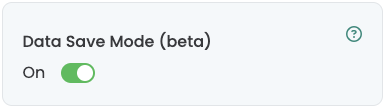
First steps
Tracking & web analytics integrations
- Tracking with Varify
- Manual Google Tag Manager tracking integration
- Automatic GA4 tracking integration
- Shopify Custom Pixel Integration via Google Tag Manager
- Shopify Tracking
- BigQuery
- PostHog evaluations
- Matomo - Integration via Matomo Tag Manager
- etracker integration
- Piwik Pro Integration
- Consent - Tracking via Consent
- Advanced Settings
- Tracking with Varify
- Manual Google Tag Manager tracking integration
- Automatic GA4 tracking integration
- Shopify Custom Pixel Integration via Google Tag Manager
- Shopify Tracking
- BigQuery
- PostHog evaluations
- Matomo - Integration via Matomo Tag Manager
- etracker integration
- Piwik Pro Integration
- Consent - Tracking via Consent
- Advanced Settings
Create experiment
Targeting
Reporting & evaluation
- GA4 reporting in Varify.io
- BigQuery
- Segment and filter reports
- Share report
- Audience-based evaluation in GA4
- Segment-based evaluation in GA 4
- PostHog Tracking
- Exporting the experiment results from Varify
- Matomo - Results analysis
- etracker evaluation
- Calculate significance
- User-defined click events
- Evaluate custom events in explorative reports
- GA4 - Cross-Domain Tracking
- GA4 reporting in Varify.io
- BigQuery
- Segment and filter reports
- Share report
- Audience-based evaluation in GA4
- Segment-based evaluation in GA 4
- PostHog Tracking
- Exporting the experiment results from Varify
- Matomo - Results analysis
- etracker evaluation
- Calculate significance
- User-defined click events
- Evaluate custom events in explorative reports
- GA4 - Cross-Domain Tracking
Visual editor
- Campaign Booster: Arrow Up
- Campaign Booster: Exit Intent Layer
- Campaign Booster: Information Bar
- Campaign Booster: Notification
- Campaign Booster: USP Bar
- Add Link Target
- Browse Mode
- Custom Selector Picker
- Edit Content
- Edit Text
- Move elements
- Hide Element
- Keyword Insertion
- Redirect & Split URL Testing
- Remove Element
- Replace Image
- Responsive Device Switcher
- Style & Layout Changes
- Campaign Booster: Arrow Up
- Campaign Booster: Exit Intent Layer
- Campaign Booster: Information Bar
- Campaign Booster: Notification
- Campaign Booster: USP Bar
- Add Link Target
- Browse Mode
- Custom Selector Picker
- Edit Content
- Edit Text
- Move elements
- Hide Element
- Keyword Insertion
- Redirect & Split URL Testing
- Remove Element
- Replace Image
- Responsive Device Switcher
- Style & Layout Changes