Create BigQuery project
Table of contents
In short
You can create a new BigQuery project in your Google Cloud account with just a few clicks. This is where all the relevant data for your evaluations comes together. Remember to set up a cost control to keep an eye on the query costs.
1. google cloud account
To use BigQuery, you need a Google Cloud account. Create a new cloud account accordingly, or log in with your account.
Google requires credit card details when creating a new account. This does not incur any direct costs. Google only charges costs when the free monthly limits are used up.
2. create a new BigQuery project
If you do not end up in the Cloud Console after logging in or registering, you can either click on "Console" in the top right-hand corner or the following link: https://console.cloud.google.com/
Now click on the dropdown to the right of the Google Cloud logo in the console at the top of the screen.
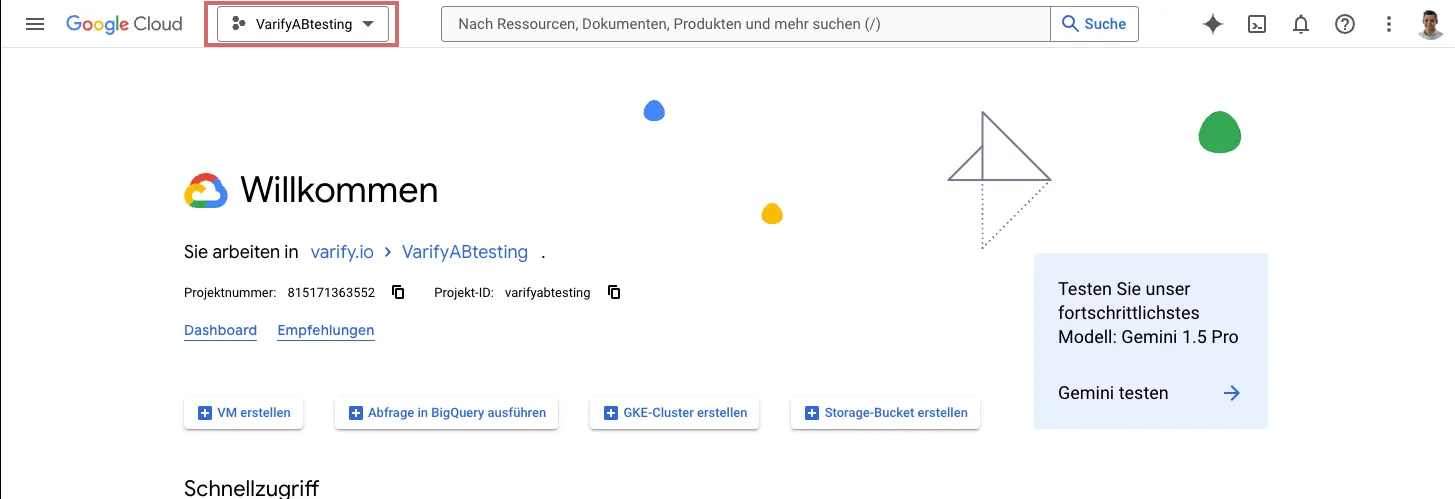
All existing Google Cloud projects and BigQuery projects are displayed in the window that opens.
To create a new BigQuery project, click on "New project".
Enter a meaningful project name, select your organization and the desired storage location.
With one click on "Create" your BigQuery project is set up and ready to use.
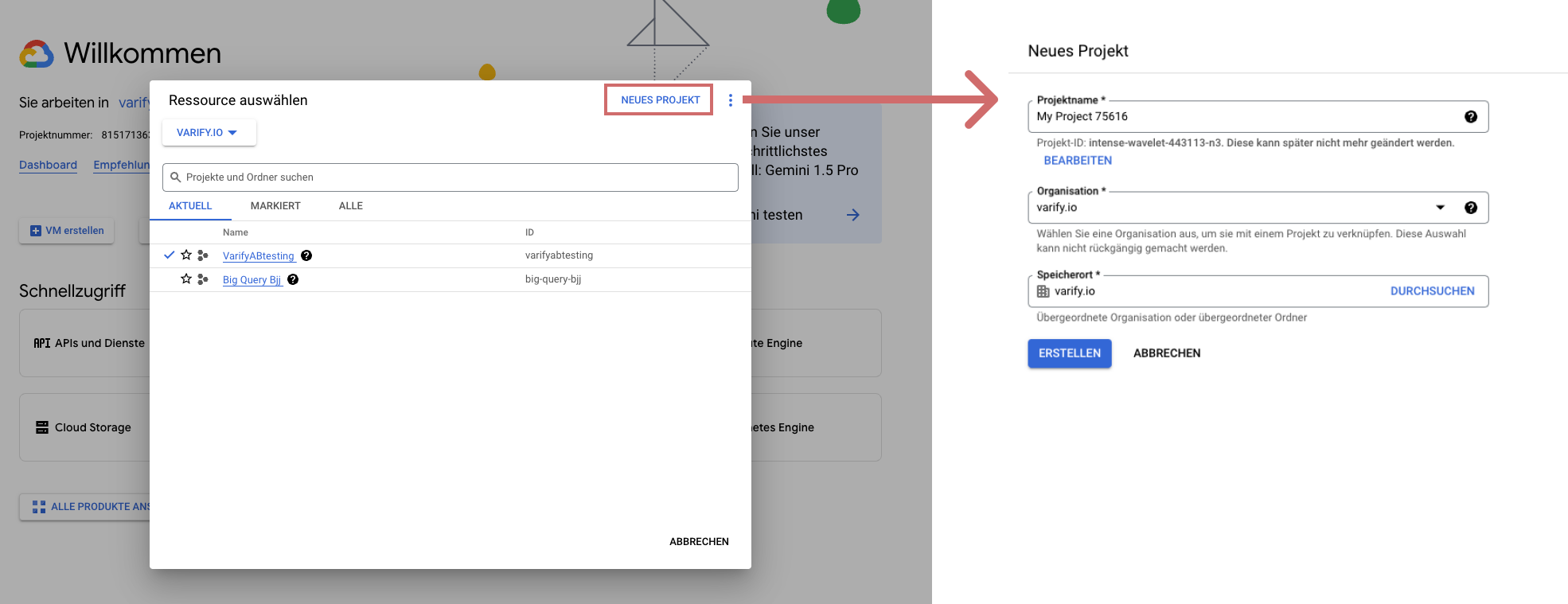
3. set up cost control
Setting up cost control is an important step when setting up a BigQuery project. This control should therefore not be skipped under any circumstances. Otherwise, costs may be incurred for the BigQuery project.
Costs for your BigQuery project only arise when the free monthly limits have been used up.
To prevent these limits from being exceeded or costs getting out of control, you should definitely set up cost control.
We have summarized how to set up cost control step by step in this documentation: Set up BigQuery cost control.
First steps
Tracking & web analytics integrations
- Tracking with Varify
- Manual Google Tag Manager tracking integration
- Automatic GA4 tracking integration
- Shopify Custom Pixel Integration via Google Tag Manager
- Shopify Tracking
- BigQuery
- PostHog evaluations
- Matomo - Integration via Matomo Tag Manager
- etracker integration
- Piwik Pro Integration
- Consent - Tracking via Consent
- Advanced Settings
- Tracking with Varify
- Manual Google Tag Manager tracking integration
- Automatic GA4 tracking integration
- Shopify Custom Pixel Integration via Google Tag Manager
- Shopify Tracking
- BigQuery
- PostHog evaluations
- Matomo - Integration via Matomo Tag Manager
- etracker integration
- Piwik Pro Integration
- Consent - Tracking via Consent
- Advanced Settings
Create experiment
Targeting
Reporting & evaluation
- GA4 reporting in Varify.io
- BigQuery
- Segment and filter reports
- Share report
- Audience-based evaluation in GA4
- Segment-based evaluation in GA 4
- PostHog Tracking
- Exporting the experiment results from Varify
- Matomo - Results analysis
- etracker evaluation
- Calculate significance
- User-defined click events
- Evaluate custom events in explorative reports
- GA4 - Cross-Domain Tracking
- GA4 reporting in Varify.io
- BigQuery
- Segment and filter reports
- Share report
- Audience-based evaluation in GA4
- Segment-based evaluation in GA 4
- PostHog Tracking
- Exporting the experiment results from Varify
- Matomo - Results analysis
- etracker evaluation
- Calculate significance
- User-defined click events
- Evaluate custom events in explorative reports
- GA4 - Cross-Domain Tracking
Visual editor
- Campaign Booster: Arrow Up
- Campaign Booster: Exit Intent Layer
- Campaign Booster: Information Bar
- Campaign Booster: Notification
- Campaign Booster: USP Bar
- Add Link Target
- Browse Mode
- Custom Selector Picker
- Edit Content
- Edit Text
- Move elements
- Hide Element
- Keyword Insertion
- Redirect & Split URL Testing
- Remove Element
- Replace Image
- Responsive Device Switcher
- Style & Layout Changes
- Campaign Booster: Arrow Up
- Campaign Booster: Exit Intent Layer
- Campaign Booster: Information Bar
- Campaign Booster: Notification
- Campaign Booster: USP Bar
- Add Link Target
- Browse Mode
- Custom Selector Picker
- Edit Content
- Edit Text
- Move elements
- Hide Element
- Keyword Insertion
- Redirect & Split URL Testing
- Remove Element
- Replace Image
- Responsive Device Switcher
- Style & Layout Changes