Evaluate experiments in Varify.io
Table of contents
In short
You can link your Google Analytics 4 property directly to Varify. This allows you to evaluate your experiments directly in Varify.io with one click and determine a winning variant.
Notice: Reporting in Varify is only available if the reporting option "In Varify and GA4" has been selected in the tracking setup and the corresponding GA4 property has been successfully connected.

Calling up the reporting page
As soon as you start a new experiment, the "Results" section will appear at the top right of the experiment. Click on it to go to the evaluation report.
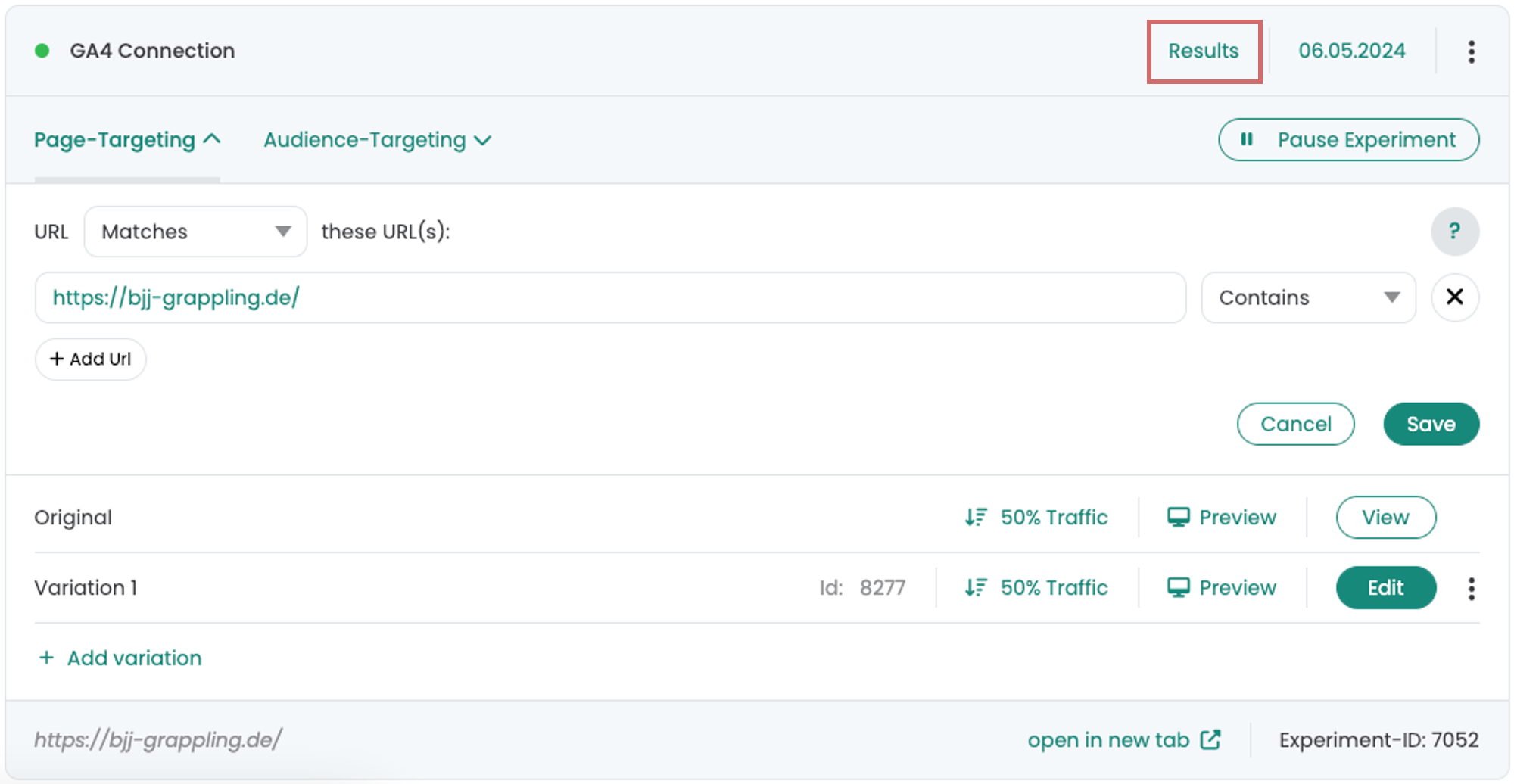
Notice: The "Results" button only appears if the connection to the GA4 property was already established when the experiment was started. If the button is not displayed after the start, you will find a solution here.
Creating the report
You can add various Google Analytics goals on the report page.
- To do this, click on the "Add new goal" button.
- Select the metric you want to evaluate from the list
- Confirm the selection with the green tick.
You can assign several metrics, key events or events to a report. Each of these is then displayed separately as a new goal in the list.
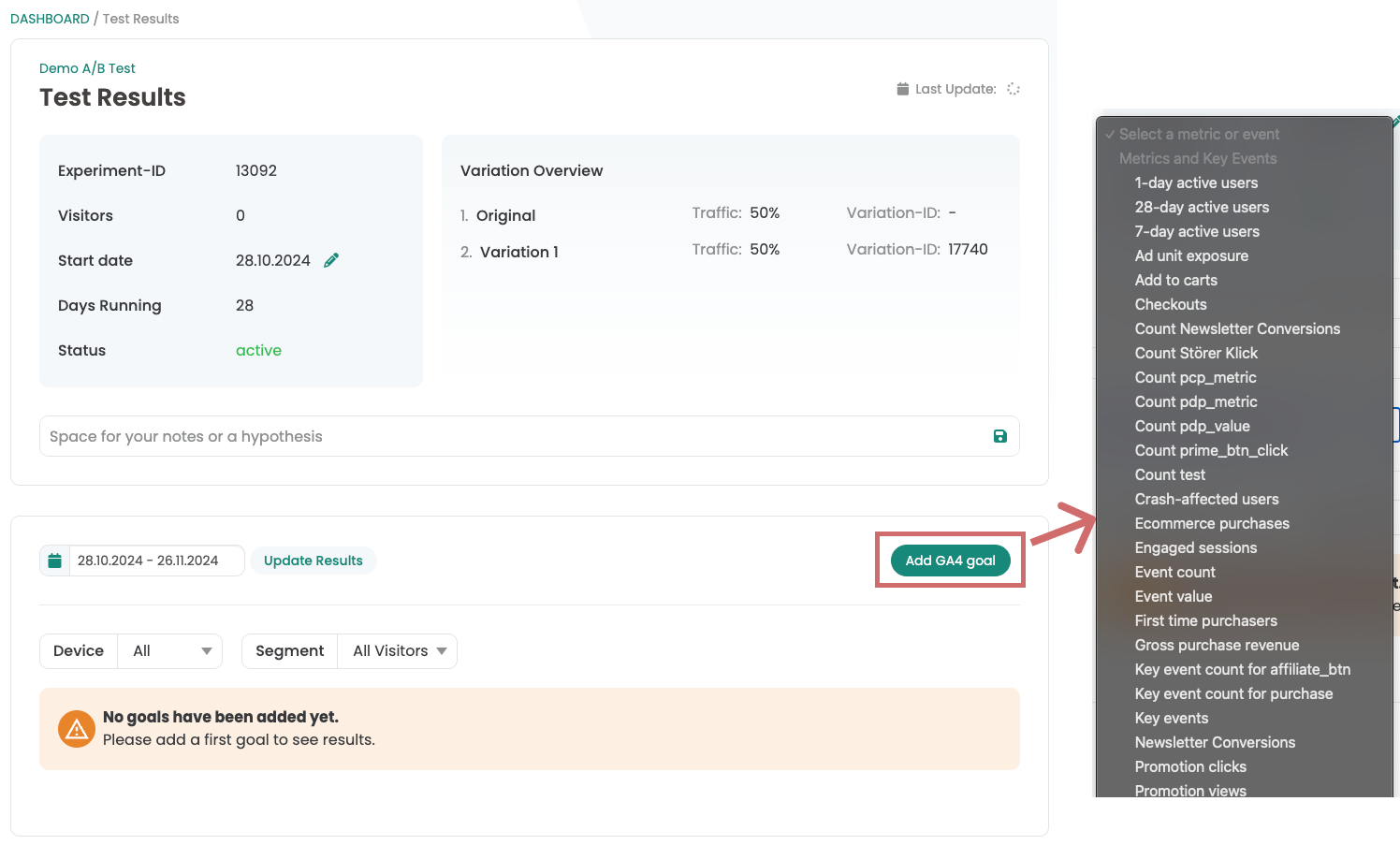
The metric (or event or key event) has been added to the report. For each goal, the metrics are compared between the different variants. For each variant, the number of visitors is set in relation to the measured metric and shown as the conversion rate. In addition, the improvement, confidence and significance are calculated and displayed.
The reporting period can be adjusted using the date input fields and confirmed with "Update Results".
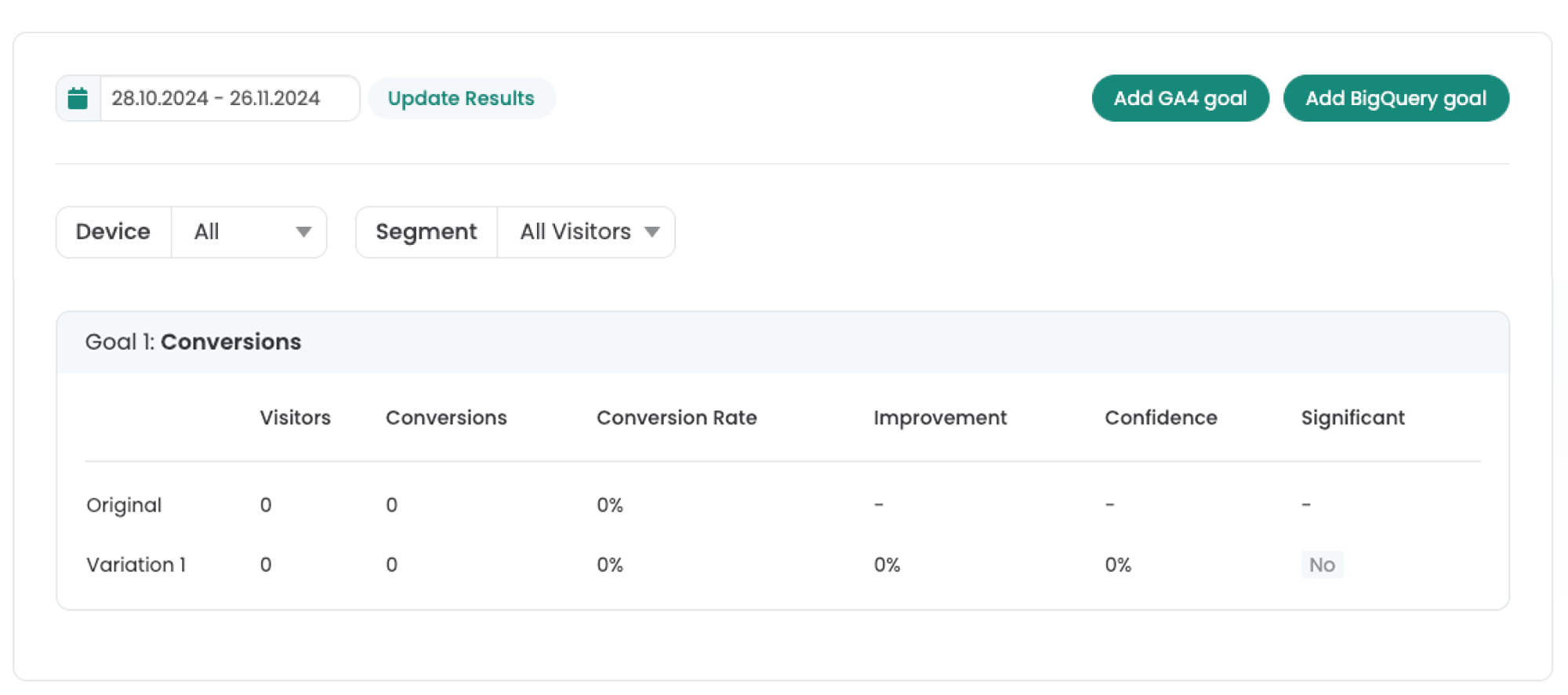
Evaluation of the test results
A conversion rate and an uplift are calculated based on the number of visitors in the variant and the values of the selected metric.
To check whether your experiment is statistically significant, you can use the confidence level for the evaluation. Variants with a confidence level of 95 % or higher are highlighted with a green "Yes".
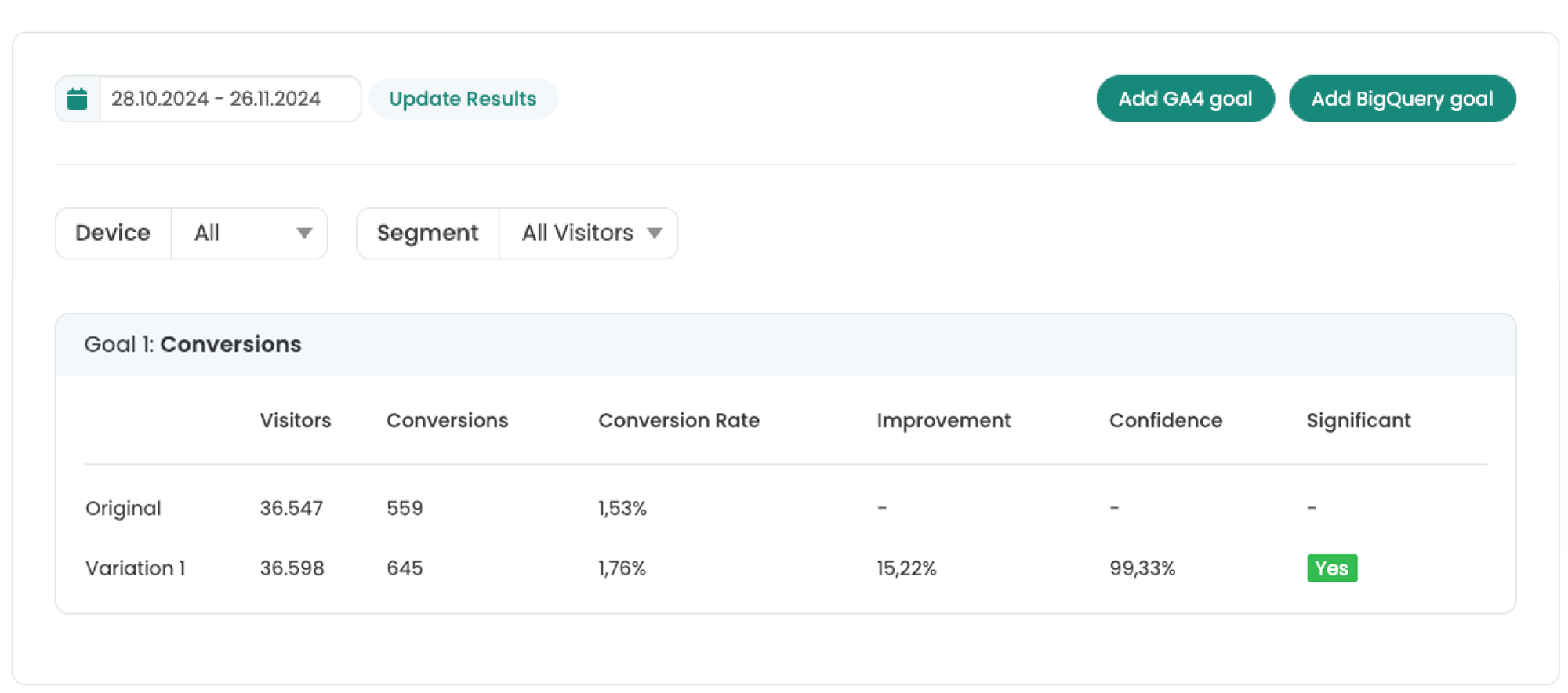
First steps
Tracking & web analytics integrations
- Tracking with Varify
- Manual Google Tag Manager tracking integration
- Automatic GA4 tracking integration
- Shopify Custom Pixel Integration via Google Tag Manager
- Shopify Tracking
- BigQuery
- PostHog evaluations
- Matomo - Integration via Matomo Tag Manager
- etracker integration
- Piwik Pro Integration
- Consent - Tracking via Consent
- Advanced Settings
- Tracking with Varify
- Manual Google Tag Manager tracking integration
- Automatic GA4 tracking integration
- Shopify Custom Pixel Integration via Google Tag Manager
- Shopify Tracking
- BigQuery
- PostHog evaluations
- Matomo - Integration via Matomo Tag Manager
- etracker integration
- Piwik Pro Integration
- Consent - Tracking via Consent
- Advanced Settings
Create experiment
Targeting
Reporting & evaluation
- GA4 reporting in Varify.io
- BigQuery
- Segment and filter reports
- Share report
- Audience-based evaluation in GA4
- Segment-based evaluation in GA 4
- PostHog Tracking
- Exporting the experiment results from Varify
- Matomo - Results analysis
- etracker evaluation
- Calculate significance
- User-defined click events
- Evaluate custom events in explorative reports
- GA4 - Cross-Domain Tracking
- GA4 reporting in Varify.io
- BigQuery
- Segment and filter reports
- Share report
- Audience-based evaluation in GA4
- Segment-based evaluation in GA 4
- PostHog Tracking
- Exporting the experiment results from Varify
- Matomo - Results analysis
- etracker evaluation
- Calculate significance
- User-defined click events
- Evaluate custom events in explorative reports
- GA4 - Cross-Domain Tracking
Visual editor
- Campaign Booster: Arrow Up
- Campaign Booster: Exit Intent Layer
- Campaign Booster: Information Bar
- Campaign Booster: Notification
- Campaign Booster: USP Bar
- Add Link Target
- Browse Mode
- Custom Selector Picker
- Edit Content
- Edit Text
- Move elements
- Hide Element
- Keyword Insertion
- Redirect & Split URL Testing
- Remove Element
- Replace Image
- Responsive Device Switcher
- Style & Layout Changes
- Campaign Booster: Arrow Up
- Campaign Booster: Exit Intent Layer
- Campaign Booster: Information Bar
- Campaign Booster: Notification
- Campaign Booster: USP Bar
- Add Link Target
- Browse Mode
- Custom Selector Picker
- Edit Content
- Edit Text
- Move elements
- Hide Element
- Keyword Insertion
- Redirect & Split URL Testing
- Remove Element
- Replace Image
- Responsive Device Switcher
- Style & Layout Changes