Integrations
Table of contents
In short
Link Varify with additional tools to gain deeper insights from your A/B tests. For example, use heatmaps, clickmaps or screen recordings to better understand the behavior of your visitors in the test version compared to the original version.
To use an integration, go to "Integrations" in the tracking setup and activate the tool you are using.
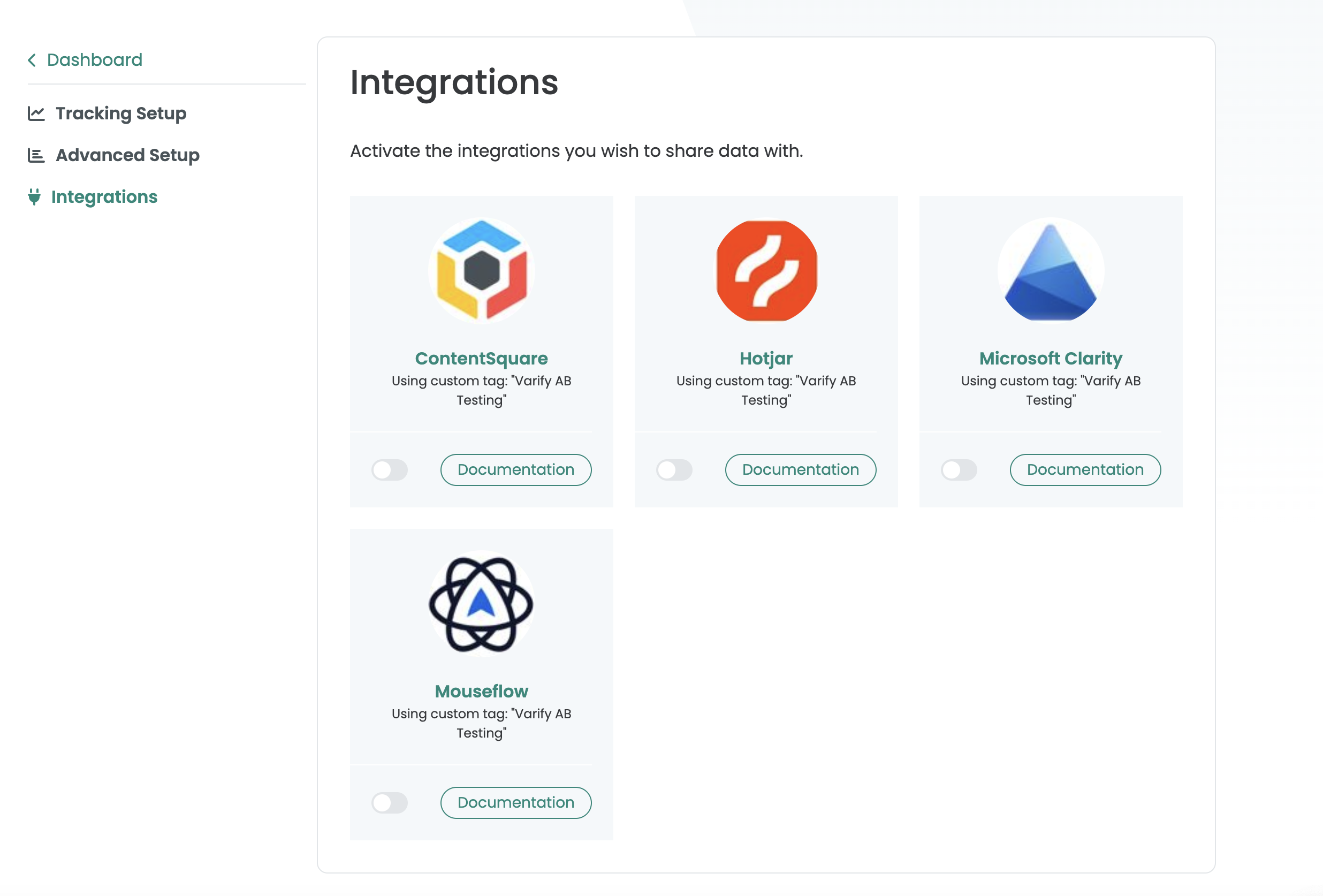
Microsoft Clarity
To evaluate the variants of your experiment - for example, to view recordings in MS Clarity for a specific experiment - follow these steps:
- Click on the filter button in MS Clarity.
- Scroll to the Custom filters section.
- Select the Varify AB Testing category.
- You will find all experiment and variant IDs under Value.
- Select the variants for which you want to create the segment.
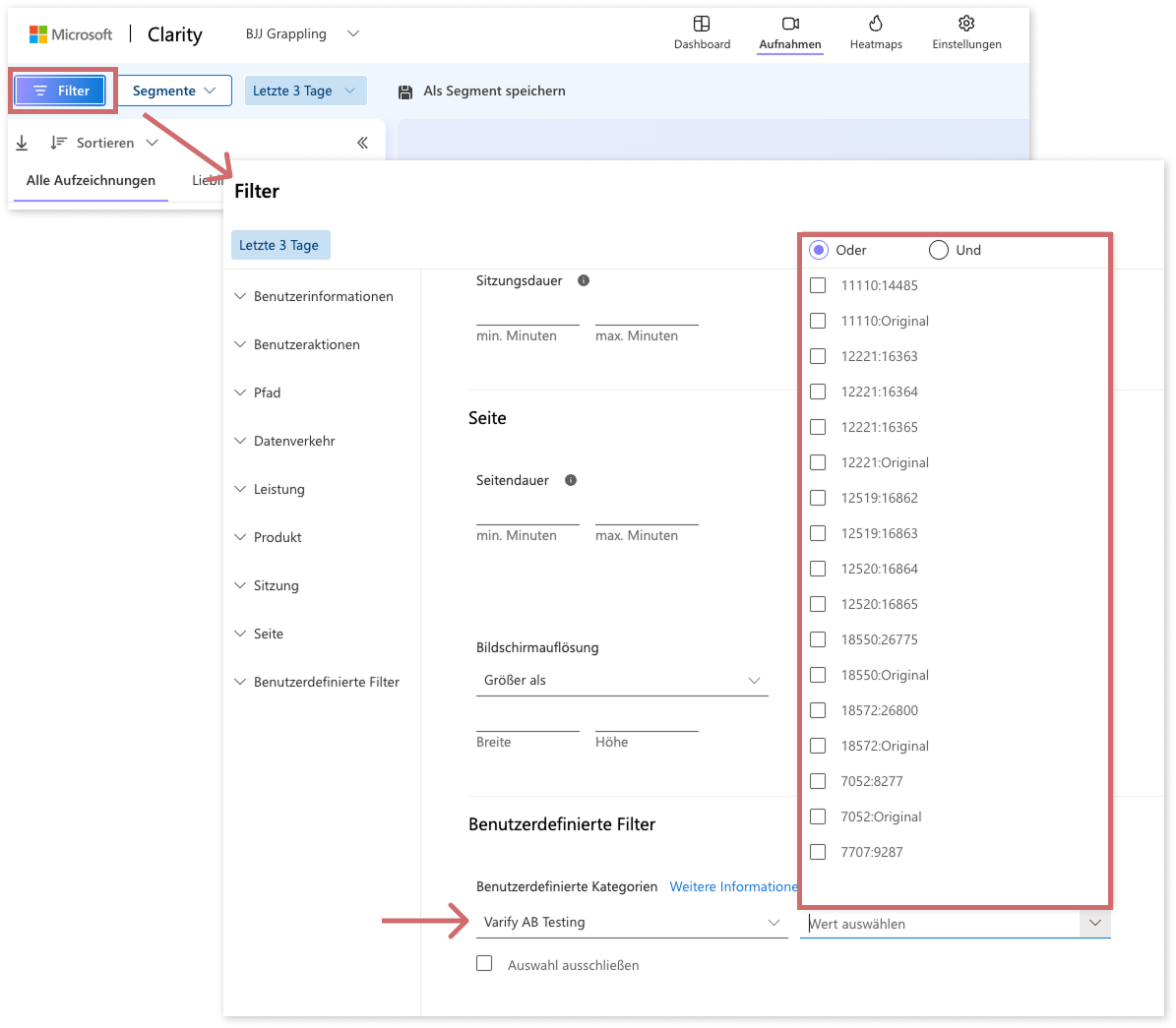
Hotjar
To evaluate the variants of your experiment - for example, to view recordings in Hotjar for a specific experiment - follow these steps:
- Open the corresponding evaluation that you want to carry out (e.g. Session Replay)
- Click on "Add Filter" and select "Event"
- Select the corresponding Experiment ID: Variant ID.
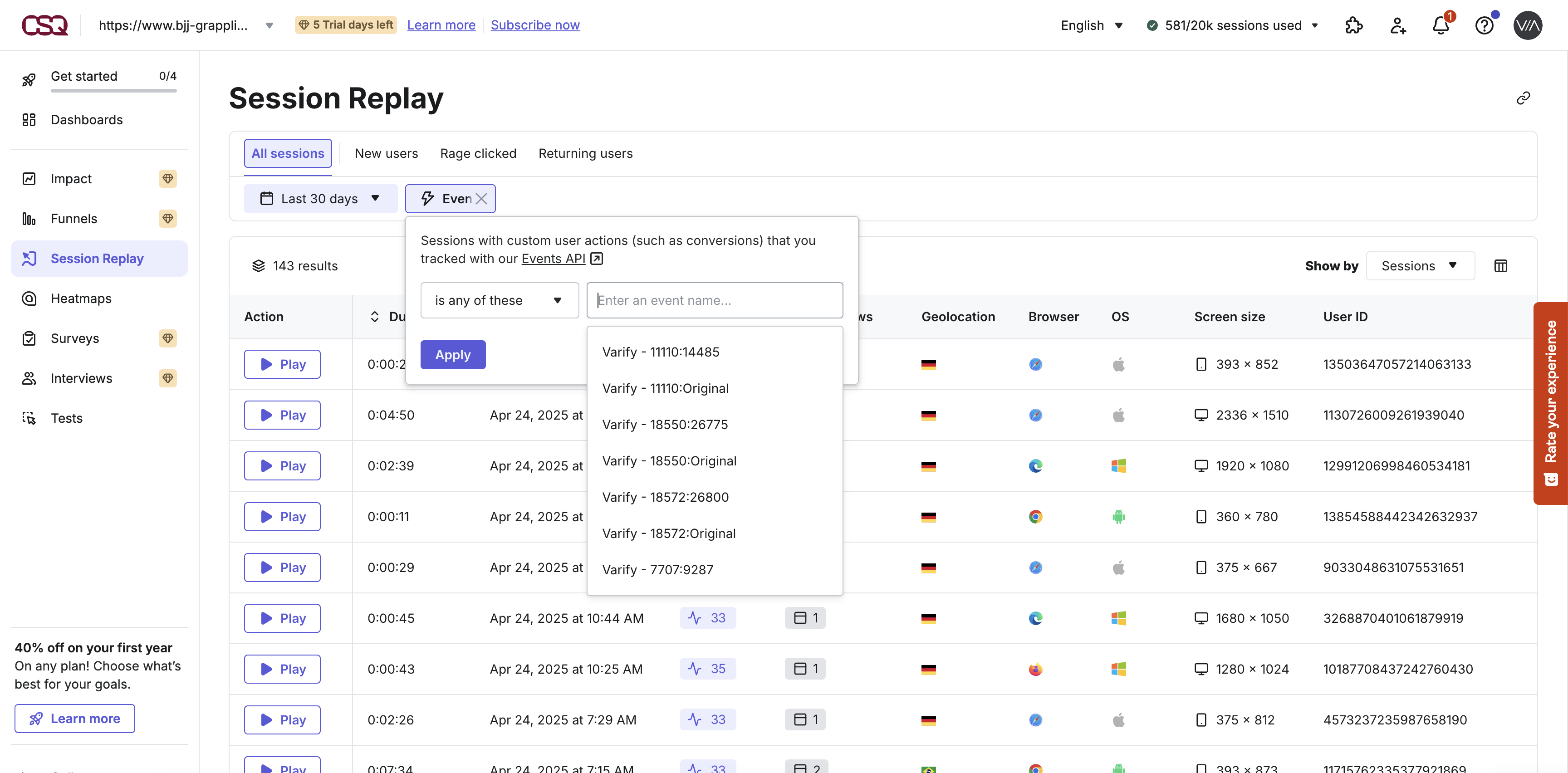
Mouseflow
To evaluate the variants of your experiment - for example, to view recordings in Mouseflow for a specific experiment - follow these steps:
- Open the corresponding evaluation that you want to carry out (e.g. Session Replay)
- Click on "Add filters" and select "Variable"
- Select the corresponding Experiment ID: Variant ID.
Contentsquare
To evaluate the variants of your experiment - for example, to view recordings in Contentsquare for a specific experiment - follow these steps:
- Open the corresponding evaluation that you want to carry out (e.g. Session Replay)
- Click on "All Users" and select "Dynamic variable"
- Then select your corresponding experiment variant under "search for a dynamic var key"
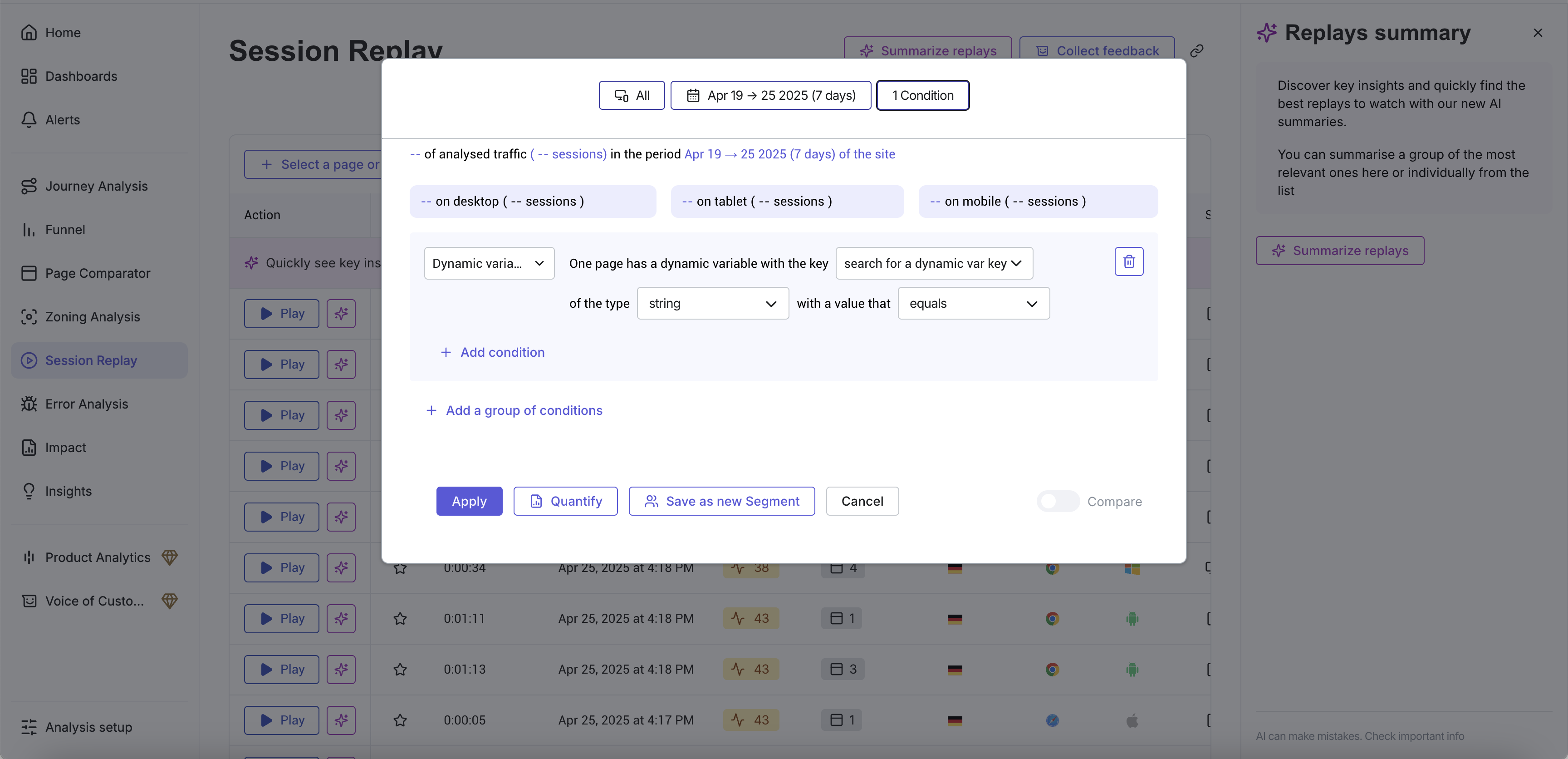
Hubspot (beta)
Advantages: The Hubspot integration allows you to track in Hubspot whether a contact was part of one or more experiments.
The Hubspot subscription "Marketing Hub Enterprise" is required to use this integration. The experiment information is transferred via a Custom HTML Tag sent to Hubspot.
- Create a custom HTML tag
- Insert the following JavaScript code
- Set the existing trigger "Varify event" as the trigger.
To do this, create a new custom HTML tag and insert the following JavaScript code:
<script>
var hs_experiments = "{{VA - Short}}";
if (typeof window._hsq !== 'undefined') {
window._hsq.push(["trackEvent", {
id: hs_experiments,
value: ''
}]);
};
</script>
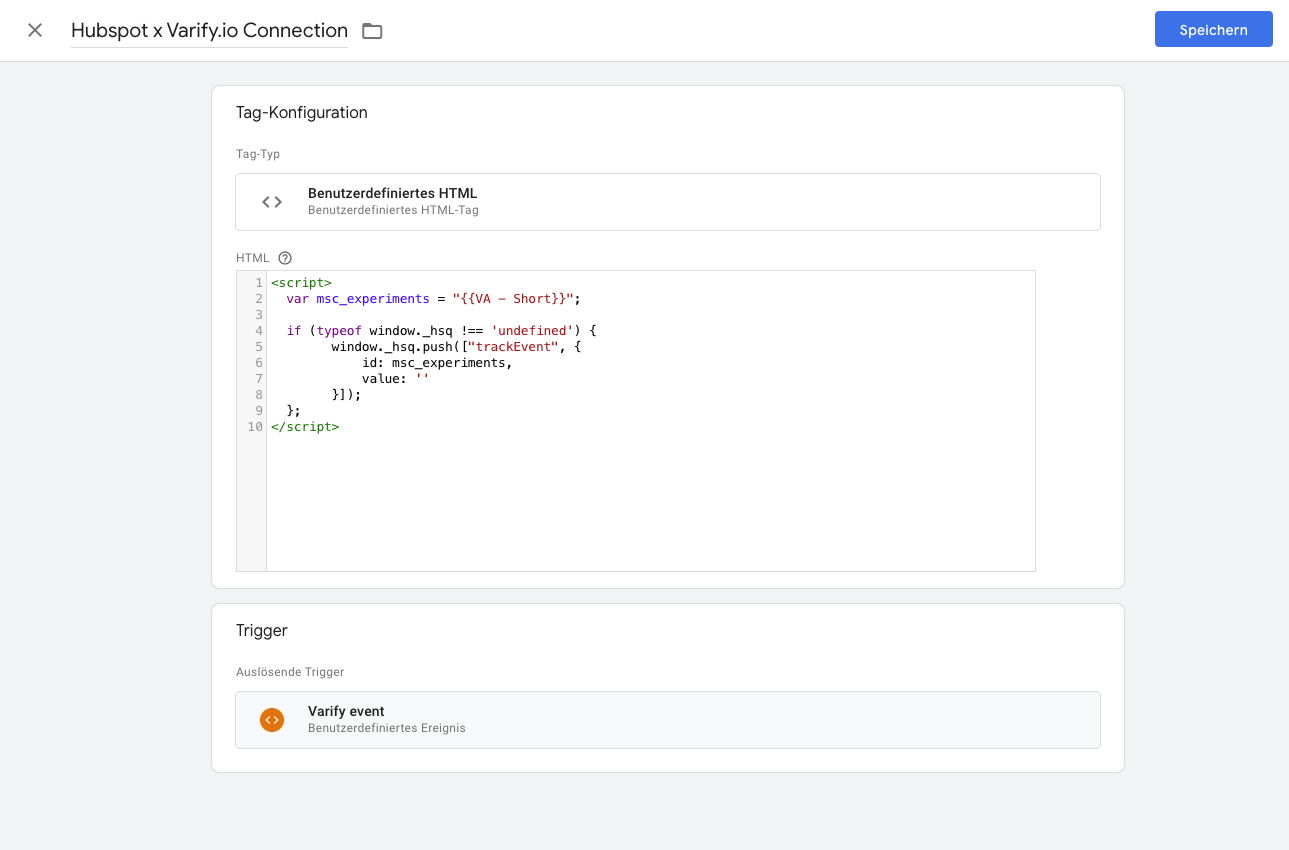
First steps
Tracking & web analytics integrations
- Tracking with Varify
- Manual Google Tag Manager tracking integration
- Automatic GA4 tracking integration
- Shopify Custom Pixel Integration via Google Tag Manager
- Shopify Tracking
- BigQuery
- PostHog evaluations
- Matomo - Integration via Matomo Tag Manager
- etracker integration
- Piwik Pro Integration
- Consent - Tracking via Consent
- Advanced Settings
- Tracking with Varify
- Manual Google Tag Manager tracking integration
- Automatic GA4 tracking integration
- Shopify Custom Pixel Integration via Google Tag Manager
- Shopify Tracking
- BigQuery
- PostHog evaluations
- Matomo - Integration via Matomo Tag Manager
- etracker integration
- Piwik Pro Integration
- Consent - Tracking via Consent
- Advanced Settings
Create experiment
Targeting
Reporting & evaluation
- GA4 reporting in Varify.io
- BigQuery
- Segment and filter reports
- Share report
- Audience-based evaluation in GA4
- Segment-based evaluation in GA 4
- PostHog Tracking
- Exporting the experiment results from Varify
- Matomo - Results analysis
- etracker evaluation
- Calculate significance
- User-defined click events
- Evaluate custom events in explorative reports
- GA4 - Cross-Domain Tracking
- GA4 reporting in Varify.io
- BigQuery
- Segment and filter reports
- Share report
- Audience-based evaluation in GA4
- Segment-based evaluation in GA 4
- PostHog Tracking
- Exporting the experiment results from Varify
- Matomo - Results analysis
- etracker evaluation
- Calculate significance
- User-defined click events
- Evaluate custom events in explorative reports
- GA4 - Cross-Domain Tracking
Visual editor
- Campaign Booster: Arrow Up
- Campaign Booster: Exit Intent Layer
- Campaign Booster: Information Bar
- Campaign Booster: Notification
- Campaign Booster: USP Bar
- Add Link Target
- Browse Mode
- Custom Selector Picker
- Edit Content
- Edit Text
- Move elements
- Hide Element
- Keyword Insertion
- Redirect & Split URL Testing
- Remove Element
- Replace Image
- Responsive Device Switcher
- Style & Layout Changes
- Campaign Booster: Arrow Up
- Campaign Booster: Exit Intent Layer
- Campaign Booster: Information Bar
- Campaign Booster: Notification
- Campaign Booster: USP Bar
- Add Link Target
- Browse Mode
- Custom Selector Picker
- Edit Content
- Edit Text
- Move elements
- Hide Element
- Keyword Insertion
- Redirect & Split URL Testing
- Remove Element
- Replace Image
- Responsive Device Switcher
- Style & Layout Changes