Experiments cannot be started
With an active Google connection, an audience is created in GA4 for each variant, including the original, when an experiment is started. If the creation fails, the experiment will not start and an error message appears.
In this case, check the following points:
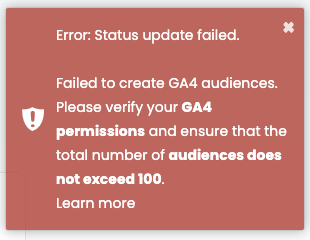
Google disconnected
If your experiment does not start, it could be due to the Google connection lie. In this case, try to reconnect to your Google account:
1. open the Tracking setup.
2. click on Disconnectto disconnect the current connection.
3. then reconnect to your Google account.
Connected Google account lacks rights
When starting an experiment, Varify creates the following for each variant Audiences in GA4. If an error occurs, it could be due to missing rights for the connected GA4 account.
Solution:
- Check whether the connected GA4 account has at least the Marketer role.
- If not, link an account to this role or adjust the user rights of the linked account in GA4 accordingly.
Too many audiences created in GA4
The number of audiences in GA4 is limited to 100. Since a separate audience is created for each variant of an experiment when using the GA4 Connection in Varify.io, an experiment cannot start if no new audiences can be created due to the limit. The following measures can help to solve this problem:
- Archiving of audiences in GA4: Audiences from old campaigns that are no longer required can be archived in GA4. Please note that no new visits can be assigned to these archived audiences.
- Archiving of past experiments in Varify.io: Experiments that have already been completed can be archived in Varify. This automatically leads to the archiving of the associated audiences in GA4. The data for the archived experiments is still stored in Varify.io and can be viewed.
Find out more here: Archive experiments
First steps
Tracking & web analytics integrations
- Tracking with Varify
- Manual Google Tag Manager tracking integration
- Automatic GA4 tracking integration
- Shopify Custom Pixel Integration via Google Tag Manager
- Shopify Tracking
- BigQuery
- PostHog evaluations
- Matomo - Integration via Matomo Tag Manager
- etracker integration
- Piwik Pro Integration
- Consent - Tracking via Consent
- Advanced Settings
- Tracking with Varify
- Manual Google Tag Manager tracking integration
- Automatic GA4 tracking integration
- Shopify Custom Pixel Integration via Google Tag Manager
- Shopify Tracking
- BigQuery
- PostHog evaluations
- Matomo - Integration via Matomo Tag Manager
- etracker integration
- Piwik Pro Integration
- Consent - Tracking via Consent
- Advanced Settings
Create experiment
Targeting
Reporting & evaluation
- GA4 reporting in Varify.io
- BigQuery
- Segment and filter reports
- Share report
- Audience-based evaluation in GA4
- Segment-based evaluation in GA 4
- PostHog Tracking
- Exporting the experiment results from Varify
- Matomo - Results analysis
- etracker evaluation
- Calculate significance
- User-defined click events
- Evaluate custom events in explorative reports
- GA4 - Cross-Domain Tracking
- GA4 reporting in Varify.io
- BigQuery
- Segment and filter reports
- Share report
- Audience-based evaluation in GA4
- Segment-based evaluation in GA 4
- PostHog Tracking
- Exporting the experiment results from Varify
- Matomo - Results analysis
- etracker evaluation
- Calculate significance
- User-defined click events
- Evaluate custom events in explorative reports
- GA4 - Cross-Domain Tracking
Visual editor
- Campaign Booster: Arrow Up
- Campaign Booster: Exit Intent Layer
- Campaign Booster: Information Bar
- Campaign Booster: Notification
- Campaign Booster: USP Bar
- Add Link Target
- Browse Mode
- Custom Selector Picker
- Edit Content
- Edit Text
- Move elements
- Hide Element
- Keyword Insertion
- Redirect & Split URL Testing
- Remove Element
- Replace Image
- Responsive Device Switcher
- Style & Layout Changes
- Campaign Booster: Arrow Up
- Campaign Booster: Exit Intent Layer
- Campaign Booster: Information Bar
- Campaign Booster: Notification
- Campaign Booster: USP Bar
- Add Link Target
- Browse Mode
- Custom Selector Picker
- Edit Content
- Edit Text
- Move elements
- Hide Element
- Keyword Insertion
- Redirect & Split URL Testing
- Remove Element
- Replace Image
- Responsive Device Switcher
- Style & Layout Changes