Agency Account
Table of contents
In short
Would you like to carry out A/B tests on different websites (domains) or do you offer this service as an agency for different clients? Our Agency plan is just right for you. With the agency account, you can add new domains at any time and collaborate with your colleagues and clients at agency or client level.
Agency Dashboard
Your Agency Dashboard gives you an overview of all your websites (domains)/clients at a glance and you can easily add new websites - click on "Create new", enter the name and domain, and you'll find them in your Agency Dashboard.
Various functions are available for each domain:
- Work onJump directly to the client dashboard, where you can create experiments and find the individual code snippet.
- UsersAdd team members at client level. They only have access to the respective client dashboard.
- EditChange the name and domain of the website/customer if required.
- DeleteRemove domains from your agency account if necessary.
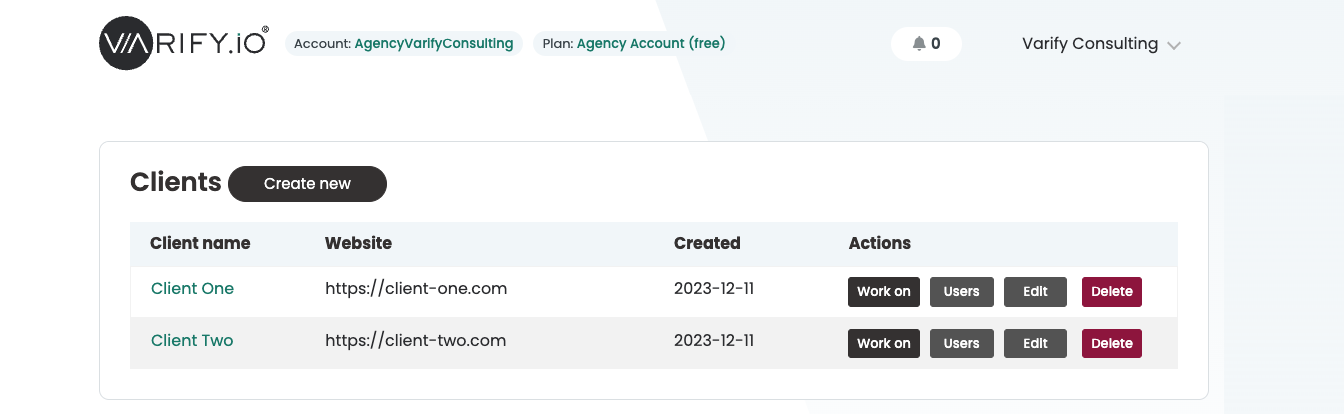
Client Dashboard
If you click on "Work on", you will be taken to the dashboard of the respective domain. Here you will find all experiments and can create new ones (Create new experiment). The individual code snippet for each domain, including account ID ("Get Snippet Here"), is also available here, which can be integrated on the customer website.
- Create new experimentOpens the Varify Editor to create a new variant
- Get Snippet Here: Here you will find the Varify Code Snippetwhich you have to integrate into the corresponding client website
- A/B Testing Options: Here you set the Tracking integration firm
- Audience Targeting: For each experiment you can create your own Audience Targeting determine
- Page targeting: Determines on which pages your experiment should be displayed
- Start experiment: Start and pause your experiment here (first set a Page targeting)
- Add variation: Add further variants to an experiment
To get back to the Agency Dashboard, simply click on the Varify.io logo at the top left.
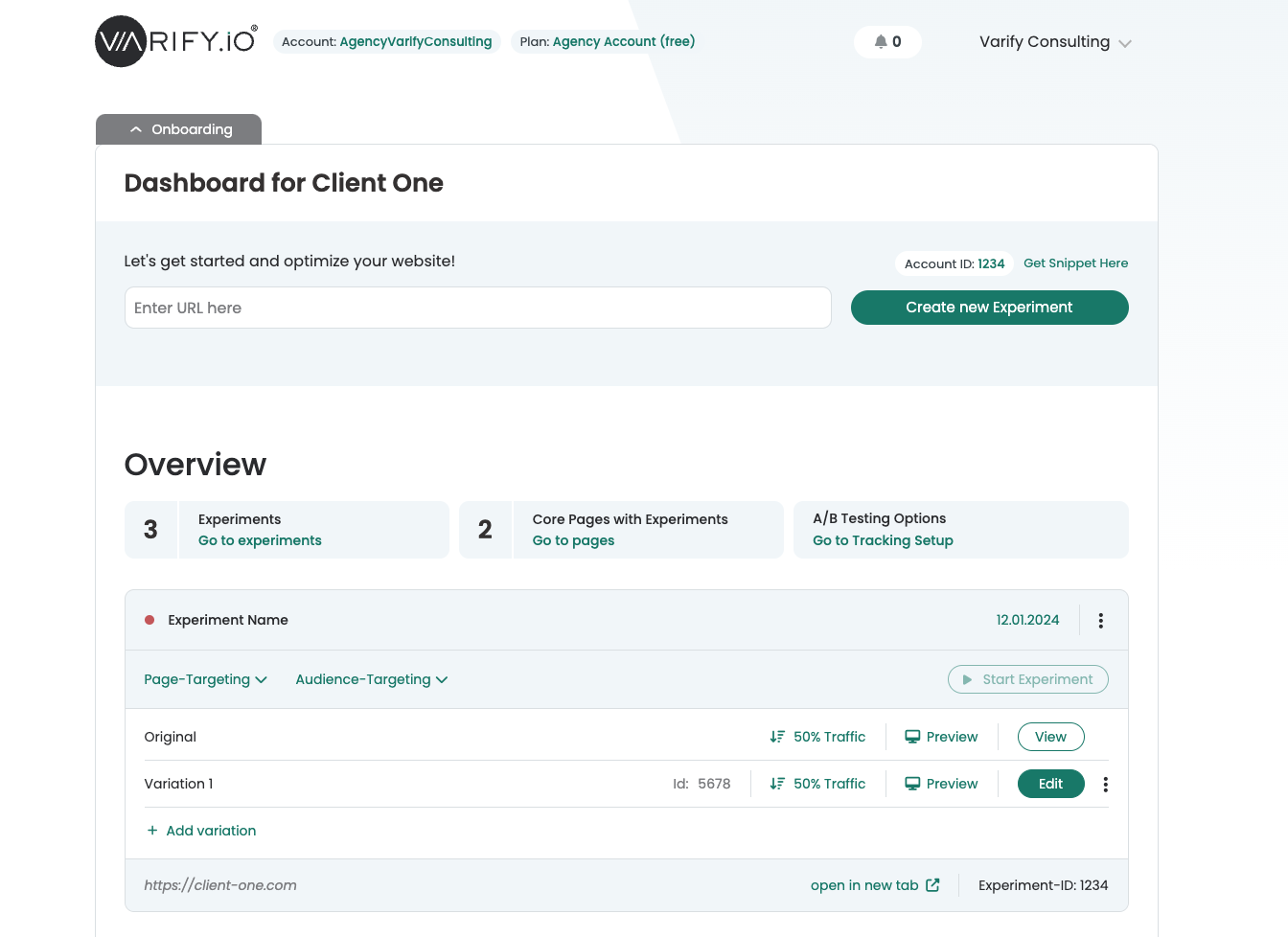
Invite team members
You can easily add additional team members to work together on experiments. You can do this on two levels with the Agency Account.
Agency level
Team members at this level have access to all domains/clients created in your agency account.
Go to "Team Settings" by clicking on your name in the top right-hand corner. Here you can add new users under "Members". Simply enter their e-mail address and they will receive an invitation. You will then see new members under "Team Members". You can remove members by clicking on the "x" next to their name.
Client level
If you would like to add team members specifically for a domain/customer or the customer itself, click on "Users" in the line for the relevant domain in the Agency Dashboard. The procedure is the same here too: enter your e-mail address and the invitation will be sent. The new members appear under "Members of Client" and can also be removed if necessary.
Members at client level only have access to their specific client dashboard and no insight into other clients of your agency account.
First steps
Tracking & Evaluation
- Tracking with Varify.io
- GA4 reporting in Varify.io
- Segment and filter reports
- Audience-based evaluation in GA4
- Segment-based evaluation in GA 4
- Matomo - Results analysis
- etracker evaluation
- Calculate significance
- User-defined click events
- Evaluate custom events in explorative reports
- GA4 - Cross-Domain Tracking
- Tracking with Varify.io
- GA4 reporting in Varify.io
- Segment and filter reports
- Audience-based evaluation in GA4
- Segment-based evaluation in GA 4
- Matomo - Results analysis
- etracker evaluation
- Calculate significance
- User-defined click events
- Evaluate custom events in explorative reports
- GA4 - Cross-Domain Tracking
Web analytics integrations
Further integrations
Create experiment
Expert functions
Visual editor
- Campaign Booster: Arrow Up
- Campaign Booster: Exit Intent Layer
- Campaign Booster: Information Bar
- Campaign Booster: Notification
- Campaign Booster: USP Bar
- Add Link Target
- Browse Mode
- Custom Selector Picker
- Edit Content
- Edit Text
- Move elements
- Hide Element
- Keyword Insertion
- Redirect & Split URL Testing
- Remove Element
- Replace Image
- Responsive Device Switcher
- Style & Layout Changes
- Campaign Booster: Arrow Up
- Campaign Booster: Exit Intent Layer
- Campaign Booster: Information Bar
- Campaign Booster: Notification
- Campaign Booster: USP Bar
- Add Link Target
- Browse Mode
- Custom Selector Picker
- Edit Content
- Edit Text
- Move elements
- Hide Element
- Keyword Insertion
- Redirect & Split URL Testing
- Remove Element
- Replace Image
- Responsive Device Switcher
- Style & Layout Changes