Edit experiment URL
Table of contents
In short
To change the URL of an experiment in Varify, go to the desired experiment in the dashboard, click on the pencil icon next to the "Editor URL", update the URL and confirm with the green tick.
What is the Experiment URL?
To create an experiment, you need a URL to open the Varify.io editor. This URL will then be linked to your experiment. If you click on 'Preview', the URL opens with the preview parameter. If you click on 'Edit', the editor will also open for this URL.

The linked URL is displayed at the bottom left of the experiment under "Editor URL":
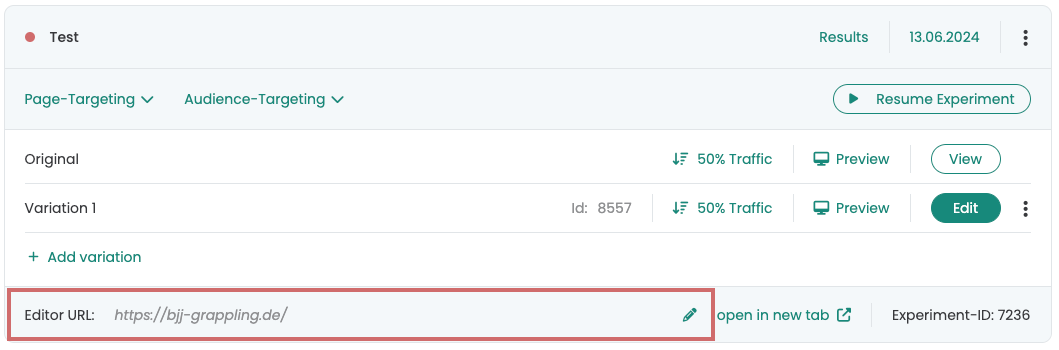
Edit experiment URL
It may be necessary to change the URL linked to the experiment, for example if the original URL no longer exists or the URL of the page has changed.
In Varify, the experiment initially remains linked to the original URL. If an attempt is made to open the preview link or the editor with this URL, this can lead to a 404 error page in the example mentioned.
- Go to the corresponding experiment in your dashboard.
- At the bottom left you will find the "Editor URL" associated with the experiment.
- Click on the pencil icon to the right of the URL.
- Enter the new URL.
- Confirm the change with the green check mark
The editor and the preview link now open with the new URL
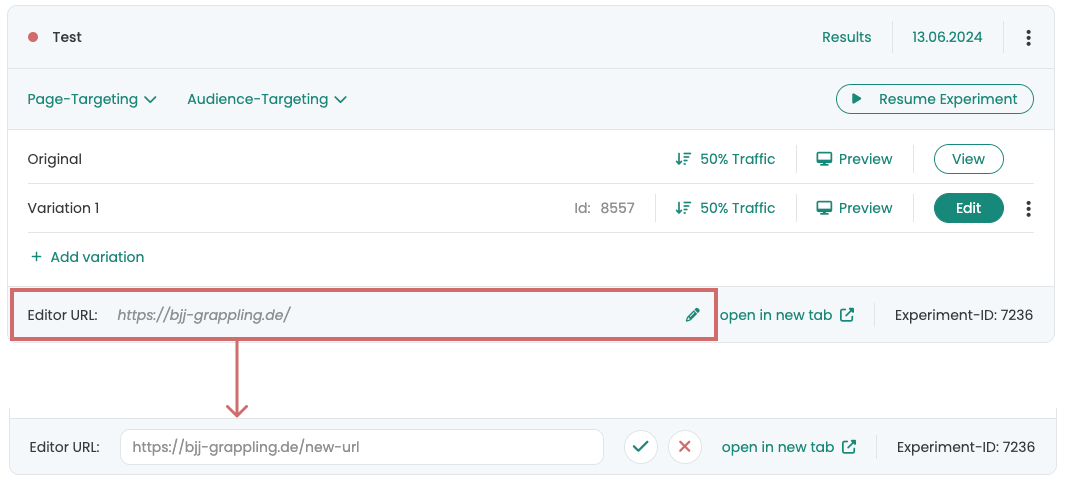
First steps
Tracking & Evaluation
- Tracking with Varify.io
- GA4 reporting in Varify.io
- Segment and filter reports
- Audience-based evaluation in GA4
- Segment-based evaluation in GA 4
- Matomo - Results analysis
- etracker evaluation
- Calculate significance
- User-defined click events
- Evaluate custom events in explorative reports
- GA4 - Cross-Domain Tracking
- Tracking with Varify.io
- GA4 reporting in Varify.io
- Segment and filter reports
- Audience-based evaluation in GA4
- Segment-based evaluation in GA 4
- Matomo - Results analysis
- etracker evaluation
- Calculate significance
- User-defined click events
- Evaluate custom events in explorative reports
- GA4 - Cross-Domain Tracking
Web analytics integrations
Further integrations
Create experiment
Expert functions
Visual editor
- Campaign Booster: Arrow Up
- Campaign Booster: Exit Intent Layer
- Campaign Booster: Information Bar
- Campaign Booster: Notification
- Campaign Booster: USP Bar
- Add Link Target
- Browse Mode
- Custom Selector Picker
- Edit Content
- Edit Text
- Move elements
- Hide Element
- Keyword Insertion
- Redirect & Split URL Testing
- Remove Element
- Replace Image
- Responsive Device Switcher
- Style & Layout Changes
- Campaign Booster: Arrow Up
- Campaign Booster: Exit Intent Layer
- Campaign Booster: Information Bar
- Campaign Booster: Notification
- Campaign Booster: USP Bar
- Add Link Target
- Browse Mode
- Custom Selector Picker
- Edit Content
- Edit Text
- Move elements
- Hide Element
- Keyword Insertion
- Redirect & Split URL Testing
- Remove Element
- Replace Image
- Responsive Device Switcher
- Style & Layout Changes