Segment and filter reports
Table of contents
In short
Varify.io provides you with a wide range of filter and segmentation options for reporting. In reporting, you can segment directly by device category and user type.
In addition, the GA4 connection settings offer you further filter options.
Segmentations
In Varify.io, you can segment your reports directly in the reporting area. Simply select the desired segmentation from the drop-down menu and the report will update automatically.
By combining different segment categories, you can analyze your test results even more specifically.
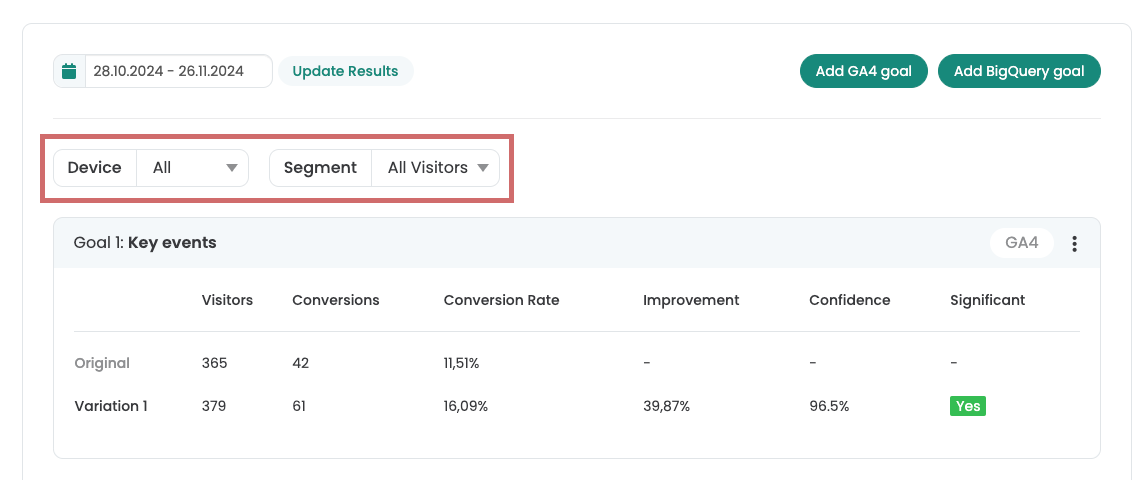
Device category
Segment your reports according to device categories.
Choose between:
- mobile
- desktop
- tablet
New vs returning users
Segment your reports by user type.
Choose between:
- New users
- Returning users
Filter duplicate events
You can filter out duplicate user events in your reports in order to evaluate your experiments even more precisely at user level. As a result, the events in the reports are displayed precisely tailored to the respective user level.
To activate this function, follow these steps:
1. in the dashboard go to Go to Tracking Setup > Analytics Connection > Use GA4 Data > Exclude Duplicate User Events.
2. activate the switch and click on Update.
From now on, your reports will be filtered for duplicate user events.
This setting can be switched on and off at any time. Don't worry: no relevant user events are lost due to the activated filter.
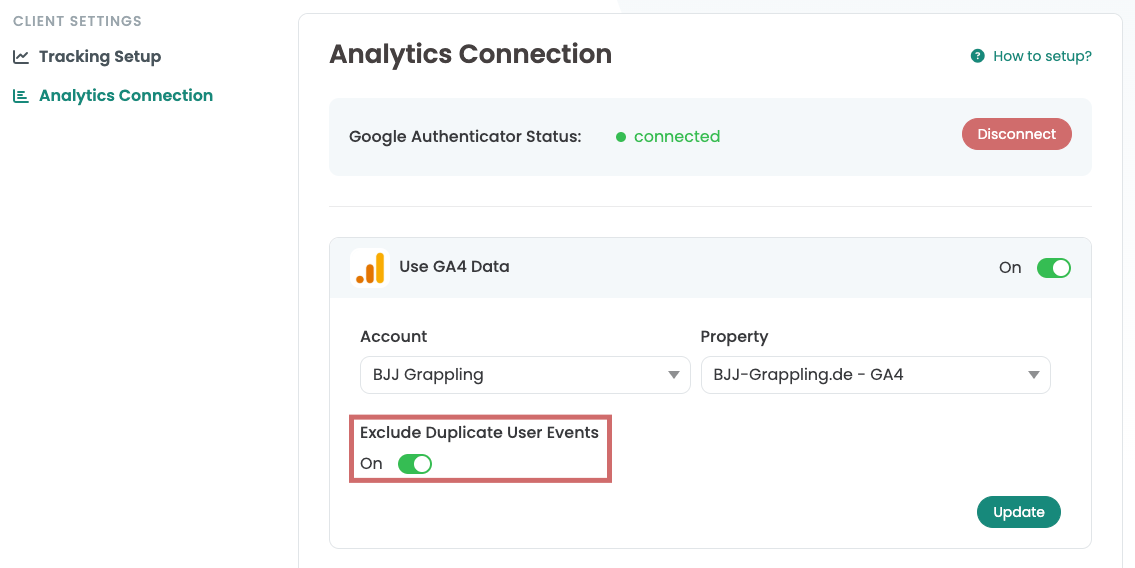
First steps
Tracking & Evaluation
- Tracking with Varify.io
- GA4 reporting in Varify.io
- Segment and filter reports
- Audience-based evaluation in GA4
- Segment-based evaluation in GA 4
- Matomo - Results analysis
- etracker evaluation
- Calculate significance
- User-defined click events
- Evaluate custom events in explorative reports
- GA4 - Cross-Domain Tracking
- Tracking with Varify.io
- GA4 reporting in Varify.io
- Segment and filter reports
- Audience-based evaluation in GA4
- Segment-based evaluation in GA 4
- Matomo - Results analysis
- etracker evaluation
- Calculate significance
- User-defined click events
- Evaluate custom events in explorative reports
- GA4 - Cross-Domain Tracking
Web analytics integrations
Further integrations
Create experiment
Expert functions
Visual editor
- Campaign Booster: Arrow Up
- Campaign Booster: Exit Intent Layer
- Campaign Booster: Information Bar
- Campaign Booster: Notification
- Campaign Booster: USP Bar
- Add Link Target
- Browse Mode
- Custom Selector Picker
- Edit Content
- Edit Text
- Move elements
- Hide Element
- Keyword Insertion
- Redirect & Split URL Testing
- Remove Element
- Replace Image
- Responsive Device Switcher
- Style & Layout Changes
- Campaign Booster: Arrow Up
- Campaign Booster: Exit Intent Layer
- Campaign Booster: Information Bar
- Campaign Booster: Notification
- Campaign Booster: USP Bar
- Add Link Target
- Browse Mode
- Custom Selector Picker
- Edit Content
- Edit Text
- Move elements
- Hide Element
- Keyword Insertion
- Redirect & Split URL Testing
- Remove Element
- Replace Image
- Responsive Device Switcher
- Style & Layout Changes