Connect BigQuery Auto-Setup with GA4
Table of contents
Step-by-Step Tutorial
Connect your BigQuery project with GA4
1. created BigQuery project correctly?
After you have created a new BigQuery project using the one-click auto setup, you will see its project ID highlighted in green. You will need this project ID straight away.
The project was created in the Google account that was connected to Varify via the tracking setup.

2. connect Google Analytics property with project
- Click on the link "Open GA4 settings to link the BigQuery Project".
- You can also access the area yourself via GA4:
Admin > Product links > BigQuery links > Link - In both cases, make sure that you are in the correct GA4 property
- You can also access the area yourself via GA4:
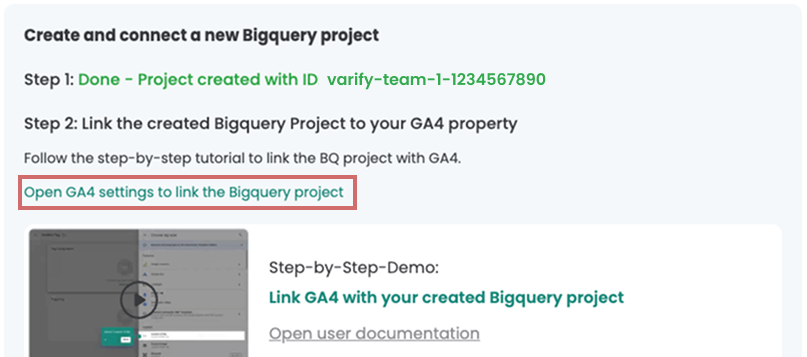
- Click on "Choose a BigQuery project" to link a project
- Select the project from the list with the project ID that is displayed in Varify.
- Confirm with "Confirm"
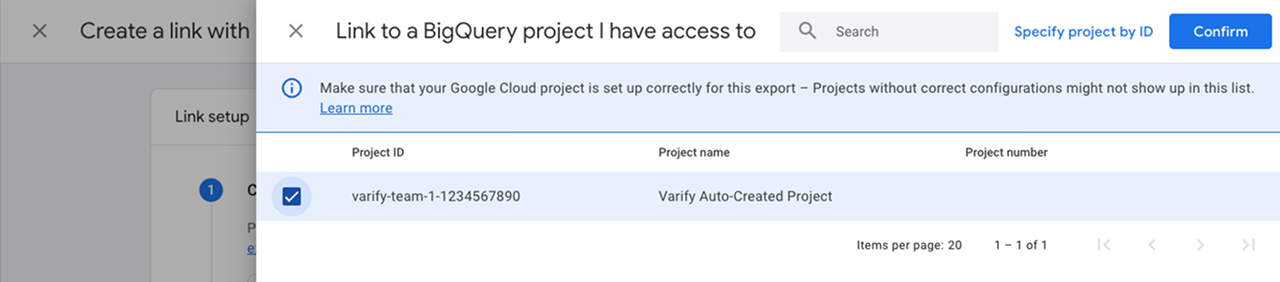
- Now select a storage location for the export data from GA4 in your BigQuery in your project.
- Click on "Next"
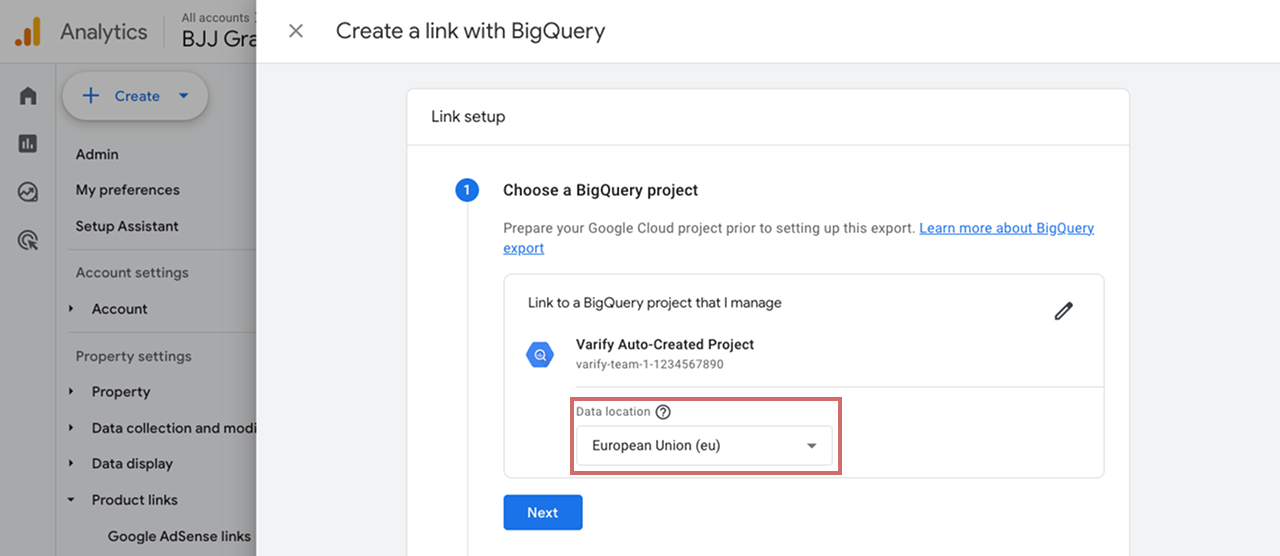
- Select the export type "Daily" for the event data
- Also select the export type "Daily" for the user data
- Confirm with "Next"
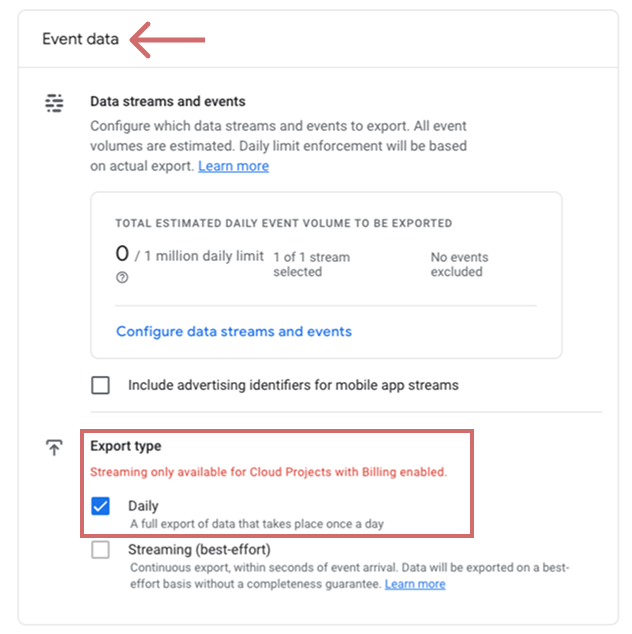
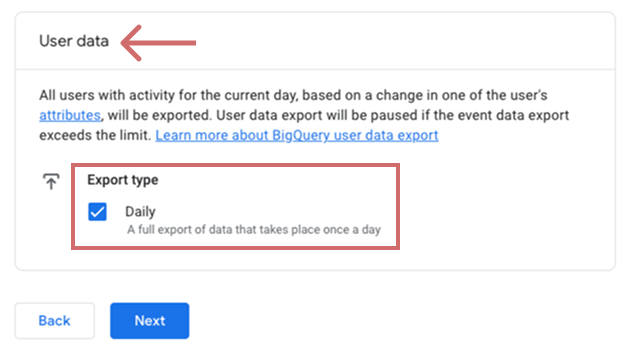
- Check your settings
- Correct project ID
- Storage location selected
- Daily Export Type selected for Event and User Data
- Complete the link with "Submit"
3. complete the setup in Varify
- Confirm in Varify that you have linked the project to GA4 as described above
- Click on "Finish Setup"
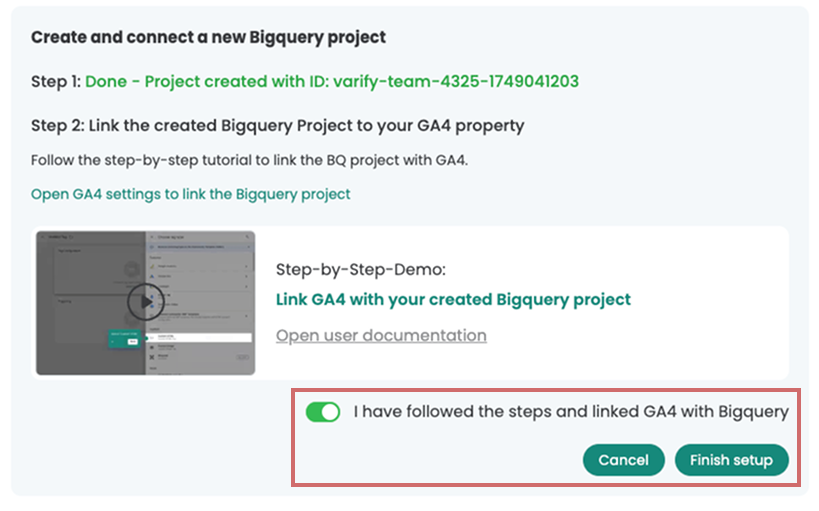
First steps
Tracking & web analytics integrations
- Tracking with Varify
- Manual Google Tag Manager tracking integration
- Automatic GA4 tracking integration
- Shopify Custom Pixel Integration via Google Tag Manager
- Shopify Tracking
- BigQuery
- PostHog evaluations
- Matomo - Integration via Matomo Tag Manager
- etracker integration
- Piwik Pro Integration
- Consent - Tracking via Consent
- Advanced Settings
- Tracking with Varify
- Manual Google Tag Manager tracking integration
- Automatic GA4 tracking integration
- Shopify Custom Pixel Integration via Google Tag Manager
- Shopify Tracking
- BigQuery
- PostHog evaluations
- Matomo - Integration via Matomo Tag Manager
- etracker integration
- Piwik Pro Integration
- Consent - Tracking via Consent
- Advanced Settings
Create experiment
Targeting
Reporting & evaluation
- GA4 reporting in Varify.io
- BigQuery
- Segment and filter reports
- Share report
- Audience-based evaluation in GA4
- Segment-based evaluation in GA 4
- PostHog Tracking
- Exporting the experiment results from Varify
- Matomo - Results analysis
- etracker evaluation
- Calculate significance
- User-defined click events
- Evaluate custom events in explorative reports
- GA4 - Cross-Domain Tracking
- GA4 reporting in Varify.io
- BigQuery
- Segment and filter reports
- Share report
- Audience-based evaluation in GA4
- Segment-based evaluation in GA 4
- PostHog Tracking
- Exporting the experiment results from Varify
- Matomo - Results analysis
- etracker evaluation
- Calculate significance
- User-defined click events
- Evaluate custom events in explorative reports
- GA4 - Cross-Domain Tracking
Visual editor
- Campaign Booster: Arrow Up
- Campaign Booster: Exit Intent Layer
- Campaign Booster: Information Bar
- Campaign Booster: Notification
- Campaign Booster: USP Bar
- Add Link Target
- Browse Mode
- Custom Selector Picker
- Edit Content
- Edit Text
- Move elements
- Hide Element
- Keyword Insertion
- Redirect & Split URL Testing
- Remove Element
- Replace Image
- Responsive Device Switcher
- Style & Layout Changes
- Campaign Booster: Arrow Up
- Campaign Booster: Exit Intent Layer
- Campaign Booster: Information Bar
- Campaign Booster: Notification
- Campaign Booster: USP Bar
- Add Link Target
- Browse Mode
- Custom Selector Picker
- Edit Content
- Edit Text
- Move elements
- Hide Element
- Keyword Insertion
- Redirect & Split URL Testing
- Remove Element
- Replace Image
- Responsive Device Switcher
- Style & Layout Changes