Experiment with several variants
Table of contents
In short
To test multiple variants in an experiment, you can easily add further variants in the dashboard after creating an experiment. You can then edit the new variant as you wish.
Step-by-Step Tutorial
Experiment with several variants
Adding variants to an experiment
With Varify.io, you can test multiple variants in one experiment. To do this, you must first create a new experiment with an initial variant.
You can then click on the "Add new variation" button in the dashboard to add further variations to the experiment.
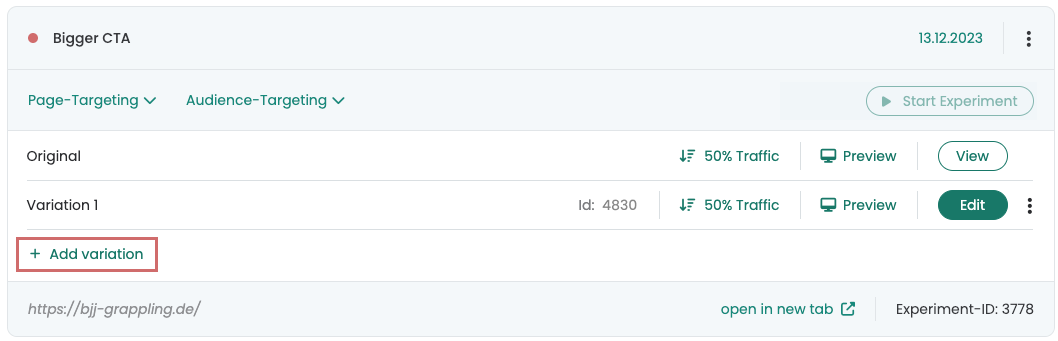
The newly added variant is initially a copy of the original variant. To customize the new variant, simply click on the individual "Edit" button, which will open the familiar Varify.io editor. There you can make the desired adjustments.
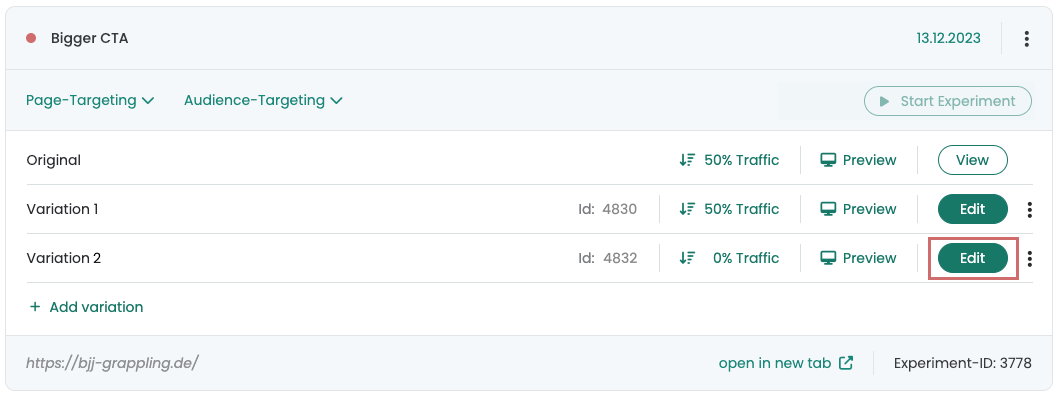
Adjust traffic distribution
When creating an experiment, the traffic distribution between the original variant and variant 1 is set to 50% by default. Newly added variants, on the other hand, are set to 0% by default.
To adjust the traffic distribution for your variants in the experiment, you can click on the corresponding distribution and set individual percentage values. The following rules must be observed:
- The percentage values must be whole numbers.
- The portion of 100% that is not assigned is automatically assigned to the original variant.
- If the total percentage values add up to more than 100%, the distribution cannot be saved.
- If a variant is not to be played, it must be set to 0%
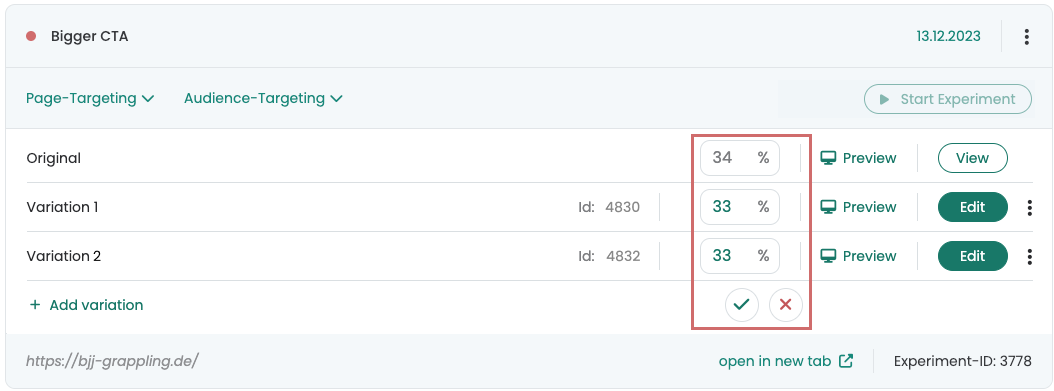
Test variants
To test the variants, you can simply click on the corresponding "Preview" button. This opens the selected variant in a separate window and a special parameter is added to the URL. You can pass this URL with the parameter on to colleagues so that they can also check the variant.
Another option is to make the experiment live and use audience targeting to ensure that normal users do not see the experiment. You can then activate our Chrome extension mode and test the desired variant. To do this, simply set the traffic allocation for the variant to be tested to 100%. You can find more detailed instructions on how to do this at "A/B Testing Quality Assurance“.
Evaluate multi-variant experiments
Experiments with multiple variants can be evaluated in the same way as classic A/B tests using the exploratory reports in Google Analytics. For detailed instructions on the exact procedure, we have written a separate article in our user documentation. There you will find all the information on Evaluation of results in GA4.
First steps
Tracking & Evaluation
- Tracking with Varify.io
- GA4 reporting in Varify.io
- Segment and filter reports
- Audience-based evaluation in GA4
- Segment-based evaluation in GA 4
- Matomo - Results analysis
- etracker evaluation
- Calculate significance
- User-defined click events
- Evaluate custom events in explorative reports
- GA4 - Cross-Domain Tracking
- Tracking with Varify.io
- GA4 reporting in Varify.io
- Segment and filter reports
- Audience-based evaluation in GA4
- Segment-based evaluation in GA 4
- Matomo - Results analysis
- etracker evaluation
- Calculate significance
- User-defined click events
- Evaluate custom events in explorative reports
- GA4 - Cross-Domain Tracking
Web analytics integrations
Further integrations
Create experiment
Expert functions
Visual editor
- Campaign Booster: Arrow Up
- Campaign Booster: Exit Intent Layer
- Campaign Booster: Information Bar
- Campaign Booster: Notification
- Campaign Booster: USP Bar
- Add Link Target
- Browse Mode
- Custom Selector Picker
- Edit Content
- Edit Text
- Move elements
- Hide Element
- Keyword Insertion
- Redirect & Split URL Testing
- Remove Element
- Replace Image
- Responsive Device Switcher
- Style & Layout Changes
- Campaign Booster: Arrow Up
- Campaign Booster: Exit Intent Layer
- Campaign Booster: Information Bar
- Campaign Booster: Notification
- Campaign Booster: USP Bar
- Add Link Target
- Browse Mode
- Custom Selector Picker
- Edit Content
- Edit Text
- Move elements
- Hide Element
- Keyword Insertion
- Redirect & Split URL Testing
- Remove Element
- Replace Image
- Responsive Device Switcher
- Style & Layout Changes